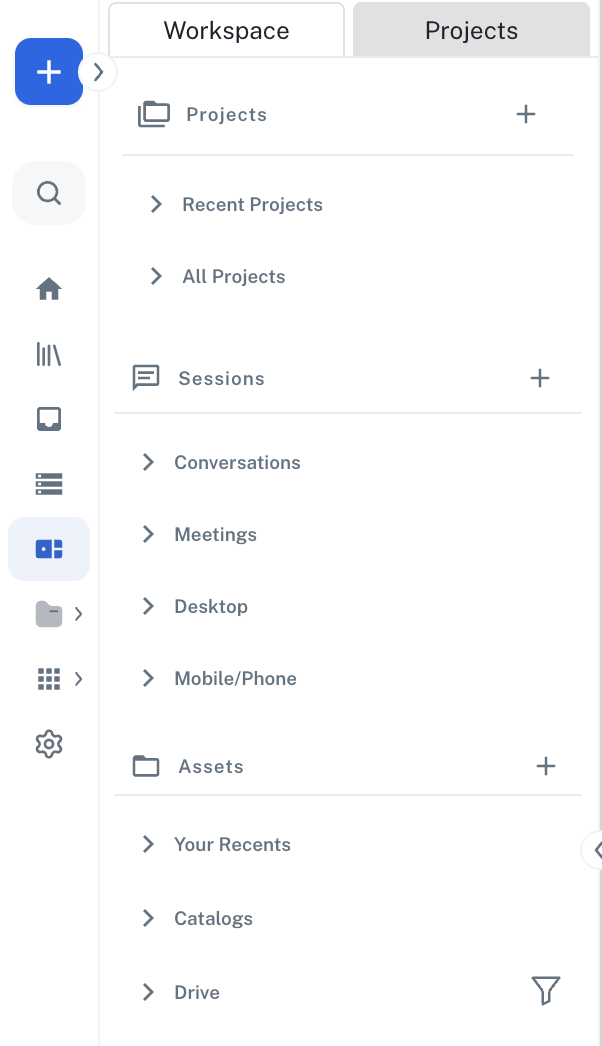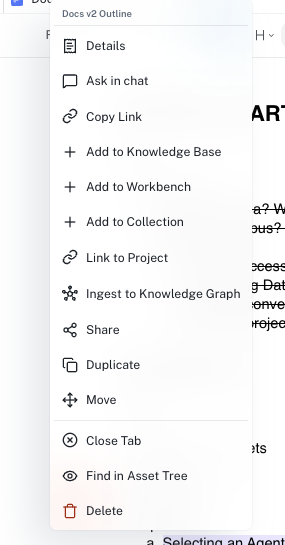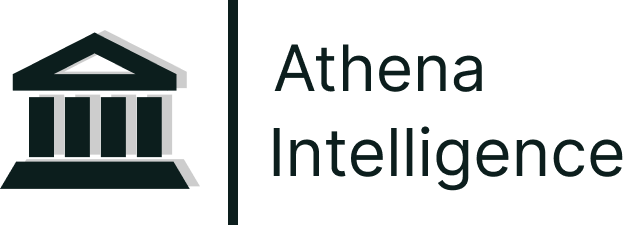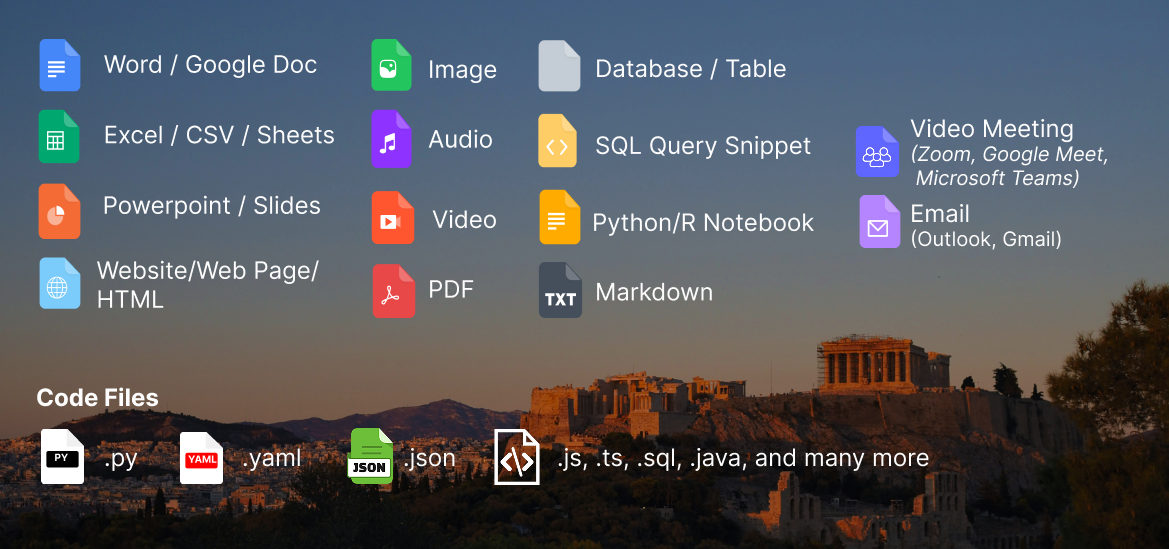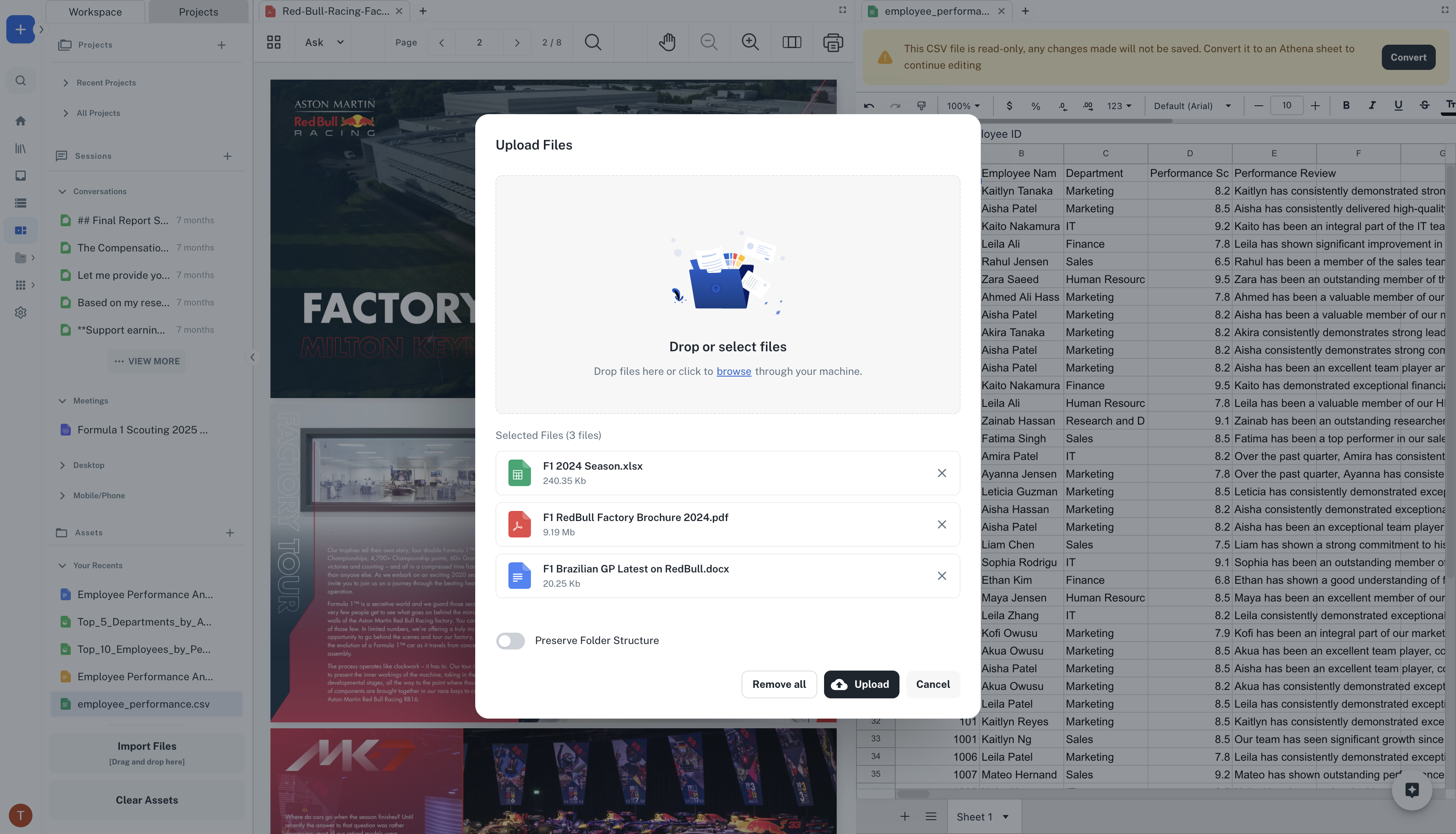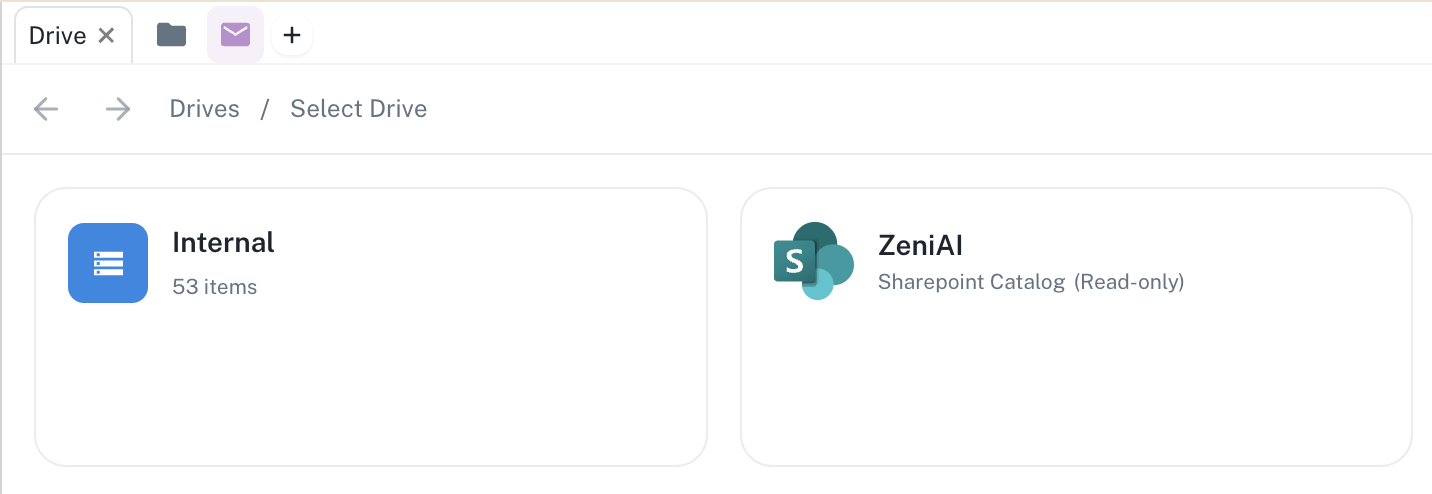Spaces is an integral part of Athena, serving as your central hub for organizing, viewing, and interacting with all your work!
What is Spaces?
Athena Spaces is a dynamic workspace that transforms the way you interact with multiple assets simultaneously. This innovative workspace empowers you to create, organize, and manipulate your work environment with unprecedented flexibility and efficiency. With Spaces, you can effortlessly drag-and-drop various components, creating a personalized, adaptive workspace that suits your unique workflow.The workspace structure on the left side of your Spaces view provides a comprehensive framework for managing your professional activities and information resources. This sidebar is your primary navigation tool, giving you instant access to all your work.The sidebar is structured into three main sections:Projects - Your collaborative workspaces where you can organize related assets, team members, and AI capabilities. Projects provide a dedicated space for focused work on specific initiatives or goals. You can access Recent Projects and All Projects from expandable menus, and create new projects using the ’+’ icon.Sessions - Active work instances and communication tools for ongoing activities:
- Conversations: All historical conversations you have had with Athena
- Meetings: Your latest meeting recordings and transcripts
- Desktop: Desktop Sentry recordings and screen captures
- Mobile/Phone: Mobile device sessions and interactions
You can create new sessions by clicking on the ’+’ icon beside Sessions.Assets - Document management and organizational features for all your resources:
- Your Recents: The most recent assets you’ve worked with for quick access
- Catalogs: Your connected data sources and external integrations
- Drive: A comprehensive collection of all the assets in your workspace
You can upload or create new assets by clicking on the ’+’ icon beside Assets.Key Features of Spaces
Drag-and-Drop Interface
Effortlessly arrange and reorganize your workspace components using an intuitive drag-and-drop interface, allowing for quick adjustments and customization of your work environment.Customizable Panels
Tailor panels and components to your specific needs, enabling you to design a workspace that aligns perfectly with your workflow and preferences.AI-Powered Interaction
Leverage Athena’s intelligence through the sidebar Chat to interact with your documents, ask questions, and gain insights without leaving your workspace. For configuring agent personas, toolkits, and models in Spaces, see Your First Chat.Multi-Asset Support
Work with a diverse range of assets simultaneously, from documents and spreadsheets to images and browse sessions, all within a single, cohesive environment.Right-click on any asset in Spaces to access a comprehensive context menu with powerful operations. This menu provides quick access to common actions without interrupting your workflow.Available Actions
The context menu offers a variety of operations for managing and working with your assets:Information & Navigation:
- Details: View detailed metadata, properties, and information about the selected asset including creation date, last modified, owner, and file size
- Find in Asset Tree: Quickly locate the asset in the sidebar file structure, useful when you have many assets and need to see where something is organized
AI & Knowledge:
- Ask in chat: Open a focused conversation about the selected asset with Athena, bringing the asset into context automatically
- Add to Knowledge Base: Include this asset in the agent’s long-term knowledge, allowing Athena to reference it across different sessions and conversations
- Add to Workbench: Add the asset to the current project context for focused work, making it part of your active working set
- Ingest to Knowledge Graph: Process the asset for semantic search and relationship mapping, enabling advanced queries and connections
Organization:
- Add to Collection: Organize assets into custom collections for better categorization and grouping
- Link to Project: Associate the asset with a specific project, making it easier to find related work
- Move: Relocate the asset to a different folder in your workspace organization
Sharing & Collaboration:
- Copy Link: Copy a shareable link to the asset that you can send to workspace members
- Share: Open sharing options to share the asset with workspace members or generate public links with configurable permissions
- Duplicate: Create a copy of the asset, useful for creating templates or preserving versions
Workspace Management:
- Close Tab: Close the asset from the current Spaces view without deleting it
- Delete: Remove the asset permanently from your workspace (with confirmation prompt to prevent accidental deletion)
To access the context menu:
- Right-click on any asset tab in your Spaces workspace
- Or right-click on an asset in the sidebar
- Select the desired action from the menu
The context menu is designed to keep you in flow - you can perform most asset operations without leaving Spaces or opening separate dialogs.Understanding Assets
Assets are the building blocks of your work in Athena. An asset can be any file, document, or resource that you work with—from documents and spreadsheets to emails, meeting recordings, and data from external sources.Types of Assets
Athena supports a wide variety of asset types:Regular Assets vs Live Assets
Understanding the distinction between regular assets and Live Assets is crucial for effective workflow management:Regular Assets
Regular assets are files that you upload directly to Athena:
- Uploaded directly to Athena’s secure storage
- Static content that doesn’t change unless explicitly updated
- Permanently stored with dedicated storage keys
Live Assets
Live Assets are external files and folders from third-party providers that are dynamically integrated into Athena, providing real-time access to your organization’s data without requiring migration or duplication.Unlike traditional assets that are uploaded and stored within Athena, Live Assets remain in their original systems—such as SharePoint sites, Gmail inboxes, Google Drive folders, and other enterprise platforms—and are accessed on-demand through secure API connections.How Live Assets Work
Live assets use a special identifier format that combines the catalog ID with the external file ID:asset_{catalog_uuid}_{external_provider_id}
- Fetch files on-demand from the provider
- Cache content for performance
- Maintain references without permanent storage
- Update automatically when external files change
Live asset catalogs are perfect for accessing company files stored in SharePoint or Google Drive without duplicating them into Athena.
Asset Versioning
Asset versioning allows you to create named snapshots of your collaborative documents at specific points in time. Think of versions as “save points” that you can return to whenever needed, providing a safety net for experimentation and collaboration.Key Capabilities
Versioning enables you to tag important milestones in your work with descriptive names, restore documents to any previously saved version, and track who created each version and when. This is particularly valuable when multiple team members are collaborating on the same asset, as it allows you to experiment freely knowing you can always revert to a known-good state.How It Works
When you create a version, Athena captures a complete snapshot of your document’s current state. Each version is stored separately from the live document, ensuring that your version history remains intact even as you continue editing. Versions are read-only snapshots, meaning they cannot be accidentally modified.To restore a version, simply select it from the version history panel. The system will replace the current document content with the selected version’s content, and all connected collaborators will see the update in real-time.Supported Asset Types
Versioning works with all collaborative asset types including spreadsheets, documents, AOPs, and user interfaces. Any asset that supports real-time collaborative editing automatically supports versioning.Create versions before making significant changes to your documents. This gives you a reliable rollback point if the changes don’t work out as expected.
Working with Multiple Assets
Spaces excels at managing multiple assets simultaneously in a flexible, multi-pane view that adapts to your workflow. This powerful feature allows you to reference information across assets, perform comparative analysis, and maintain context across different types of content.You can open various asset types together in Spaces to create a comprehensive workspace:To open assets:
- Browse the sidebar on the left side of Spaces
- Navigate through the Assets section to find documents, spreadsheets, emails, browse sessions, and other content
- Click on any asset to open it in the main Spaces view
- Each asset opens in its own pane within the workspace
- Continue clicking additional assets to add more panes to your workspace
Customize your layout with intuitive drag-and-drop functionality:Rearranging panes:
- Drag tabs - Click and hold on an asset’s tab (at the top of its pane) and drag it to reposition
- Drop on edges - As you drag, drop zones will appear on the edges of existing panes
- Resize panes - Hover over the divider between panes until you see the resize cursor, then click and drag to adjust pane sizes
- Close tabs - Click the ‘X’ button on a tab or right-click and select “Close Tab” when you’re done with an asset
Layout possibilities:
- Side-by-side: Compare two documents or reference one while editing another
- Grid layout: View 3-4 assets simultaneously in a grid pattern
- Stacked: Vertical arrangement for viewing multiple assets in sequence
When you have multiple assets open in Spaces, Athena becomes aware of all visible content and can:
- Reference all visible assets in her responses without needing to explicitly mention each one
- Cross-reference information between documents - for example, pulling data from a spreadsheet while writing a document
- Apply insights from one asset to another - such as using research from a browse session to update a report
- Perform comparative analysis across datasets - comparing different spreadsheets or document versions
- Execute coordinated actions across multiple assets - like creating a summary document based on multiple source materials
To leverage multi-asset awareness:
- Simply ask Athena questions that involve multiple assets: “Compare the revenue figures in both spreadsheets”
- Use @ mentions to reference specific assets explicitly: “Use the data from @Q4-Report to update @Annual-Summary”
- Ask for operations across assets: “Create a summary document based on all open meeting transcripts”
- Request analysis: “What are the common themes across these three documents?”
Athena automatically considers the context of all open assets when formulating responses, making it easy to work across multiple sources of information without switching contexts. Organizing your Assets
Athena provides three powerful systems for organizing and managing your data: Folders, Collections, and Catalogs.Folders
Folders in Athena provide a hierarchical structure for organizing your assets, similar to traditional file systems. They support parent-child relationships, allowing you to create nested folder structures that match your organizational needs.Key Features:
- Hierarchical Organization: Create nested folder structures to organize assets logically
- User Sandbox: Each user has a protected sandbox folder (
sandbox/{username}/) for personal assets
- Sharing & Permissions: Control who can view and edit folder contents
- Asset Management: Move assets between folders with drag-and-drop or bulk operations
Creating Folders:
- Navigate to Spaces and find the location where you want to create a folder
- Click the + icon and select New Folder from the menu
- Give your folder a descriptive name
- Drag and drop assets into your folder, or use the context menu to move multiple assets at once
Your personal sandbox folder is automatically created and provides a private space for your assets. Other users cannot access your sandbox unless you explicitly share assets from it.
Collections
Collections allow you to group related assets together without changing their folder location. Think of collections as custom tags or playlists for your assets - an asset can belong to multiple collections while remaining in its original folder.Key Features:
- Asset Grouping: Combine assets from different folders into a single view
- Descriptions: Add rich text descriptions to document the collection’s purpose
- Dynamic Membership: Easily add or remove assets without affecting their original locations
- Multiple Collections: Assets can belong to multiple collections simultaneously
Creating Collections:
- From Spaces, click the + icon and select New Collection
- Give your collection a meaningful name and add a description explaining its purpose or contents
- Click Add Assets to select items from your workspace
- View and interact with all assets in the collection
Collections are perfect for organizing assets across folder boundaries. For example, create a collection of all Q4 reports even though they’re stored in different department folders.
Catalogs
Catalogs provide connections to external data sources, enabling you to access data without importing it into Athena. There are two types of catalogs: Database Catalogs for structured data sources and Live Asset Catalogs for external file providers.Database Catalogs connect to structured data sources like Trino, Dremio, Snowflake, BigQuery, PostgreSQL, MongoDB, or other SQL databases. They provide a hierarchical view of your data: Catalog → Schema → Table → Columns.Live Asset Catalogs connect to external providers like SharePoint, Google Drive, Gmail, and ServiceNow. They enable you to access and work with files that remain in their original locations.