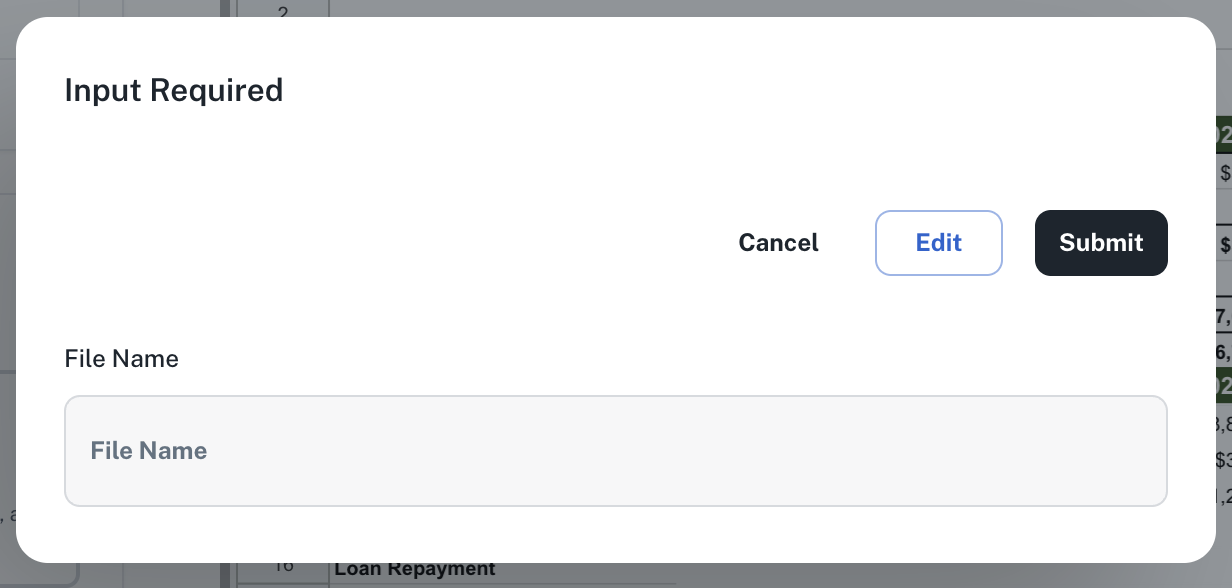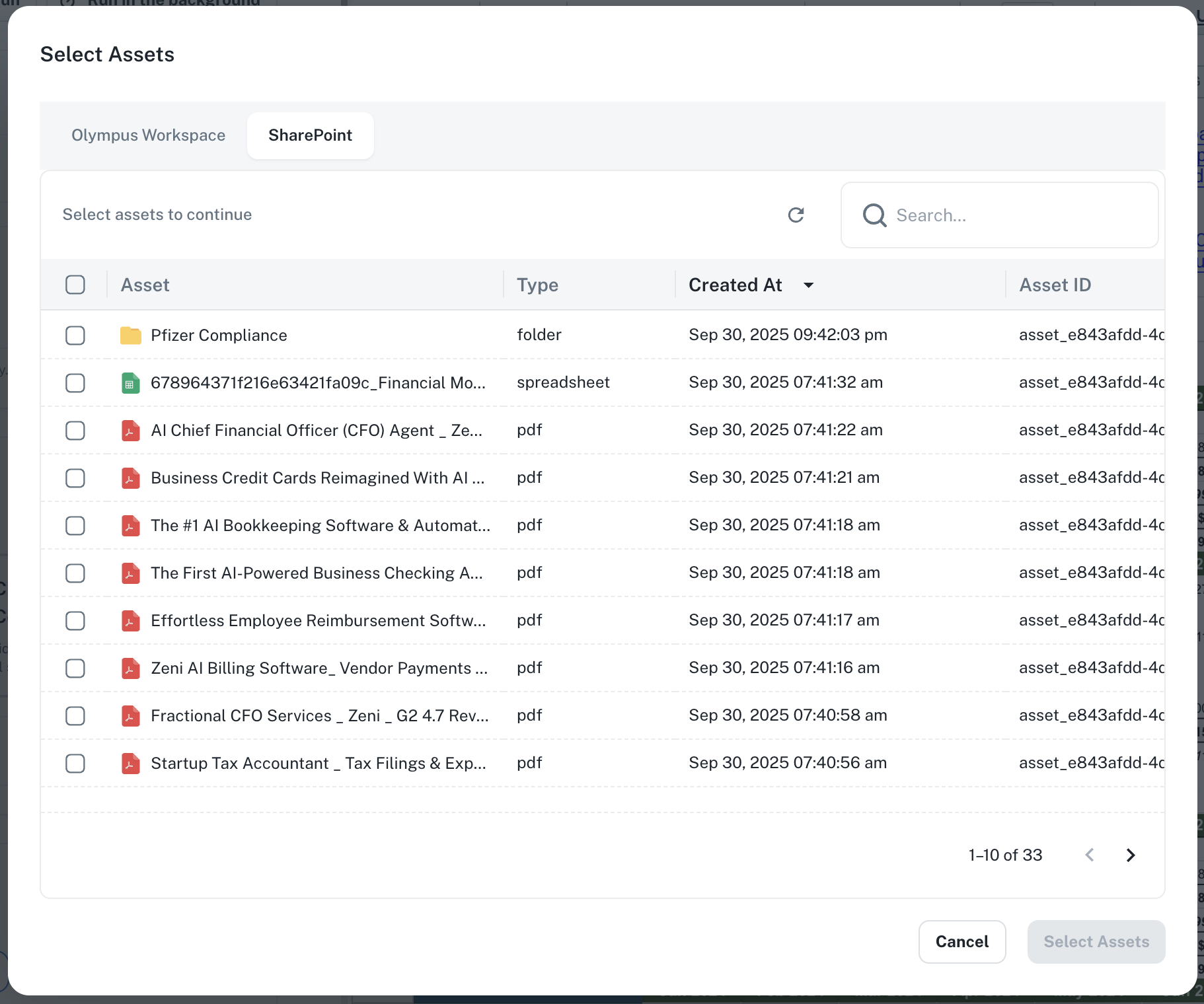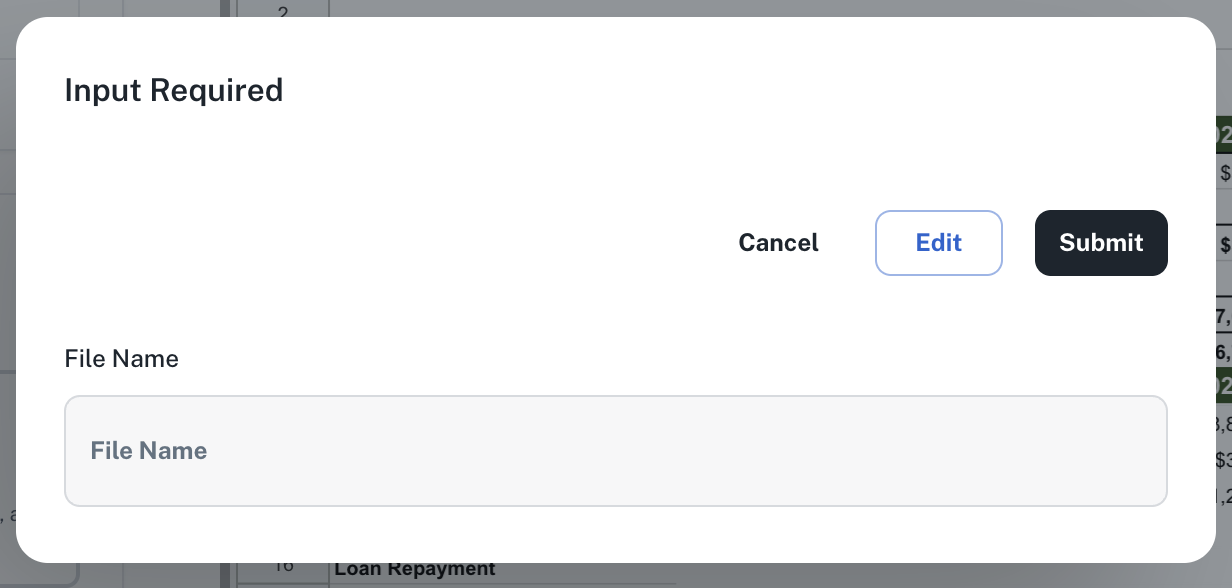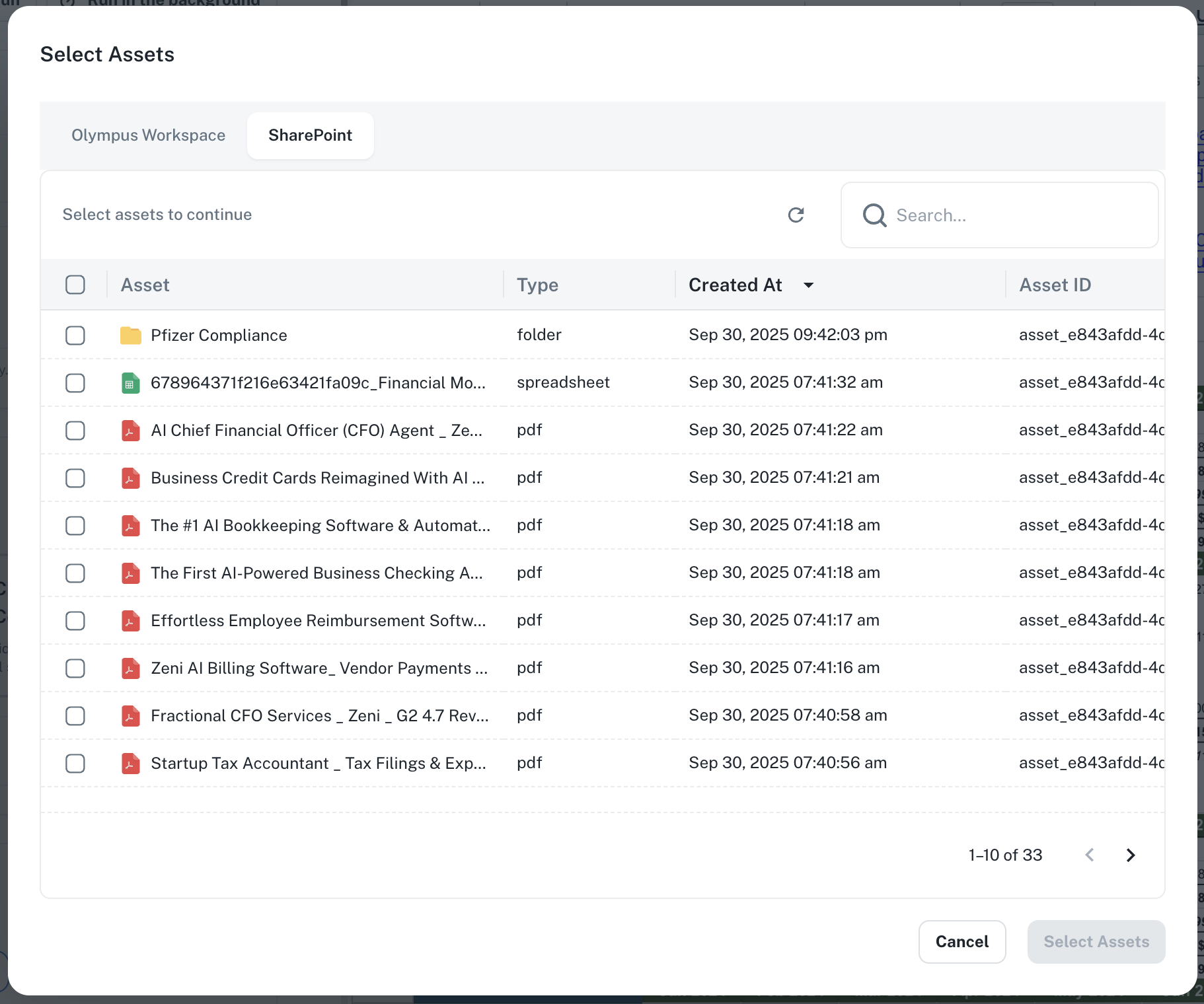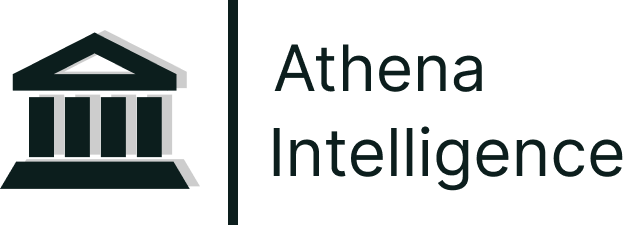What You Can Do with Sharepoint Integration
Once connected, Athena can:- Search and retrieve documents from your SharePoint sites
- Access and analyze files stored in SharePoint libraries
- Answer questions based on SharePoint document content
- Provide insights from your organization’s SharePoint data
- Collaborate on SharePoint files within the Athena workspace
Step-by-step instructions
Follow the steps below to connect your SharePoint to Athena:1
Navigate to Drive
Navigate to Drive from the applications sidebar on the left.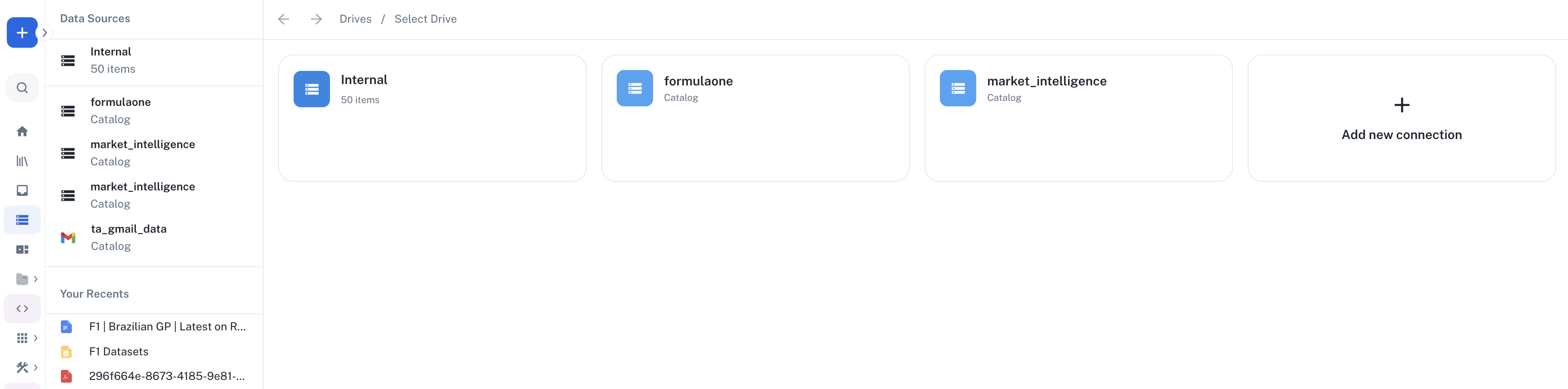
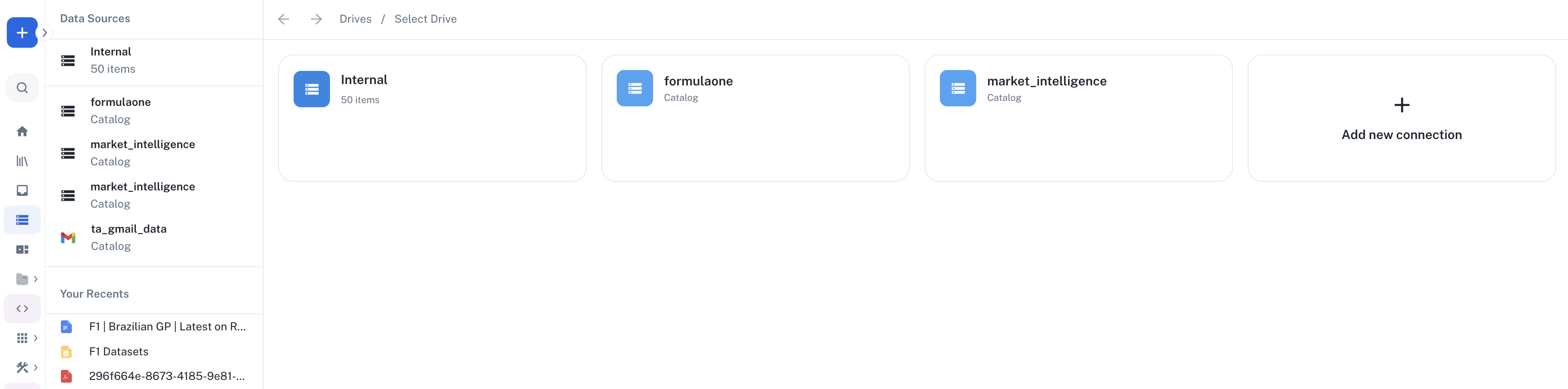
2
Connect to your SharePoint
Click on the Add New Connection button. Then click on the Connect button under SharePoint.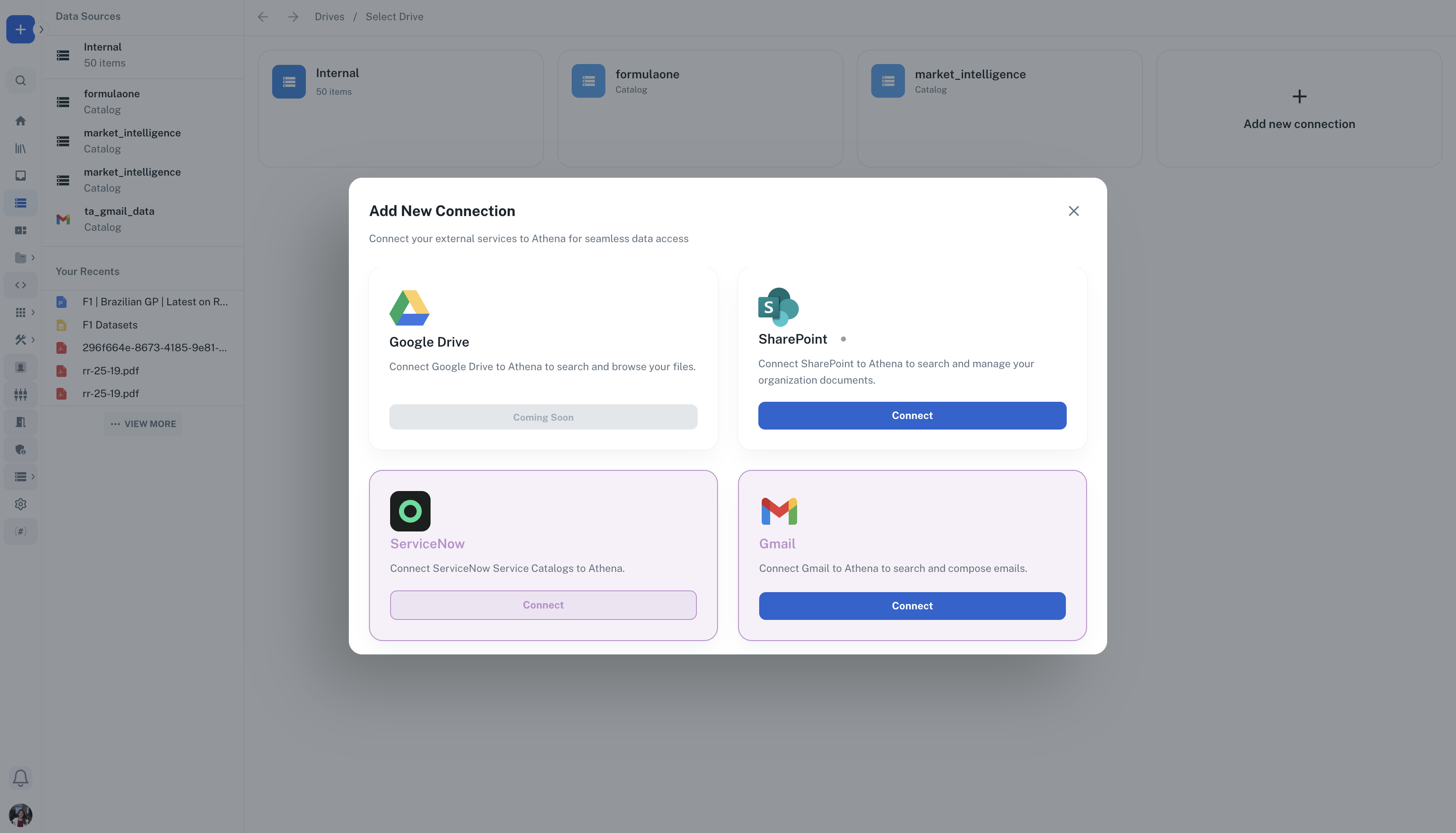
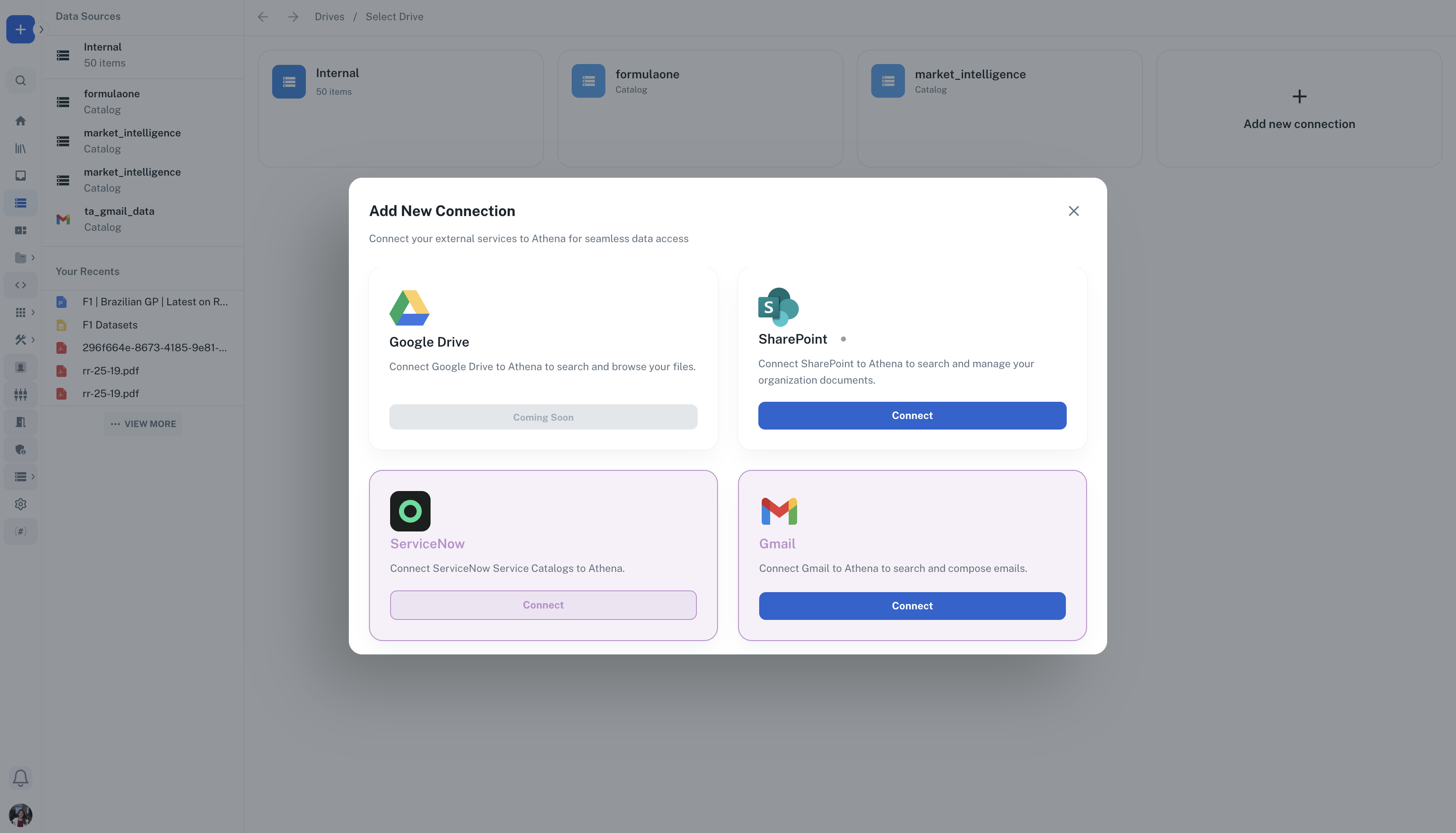
3
Authorize Athena
Select the account for which you want to connect your SharePoint to Athena.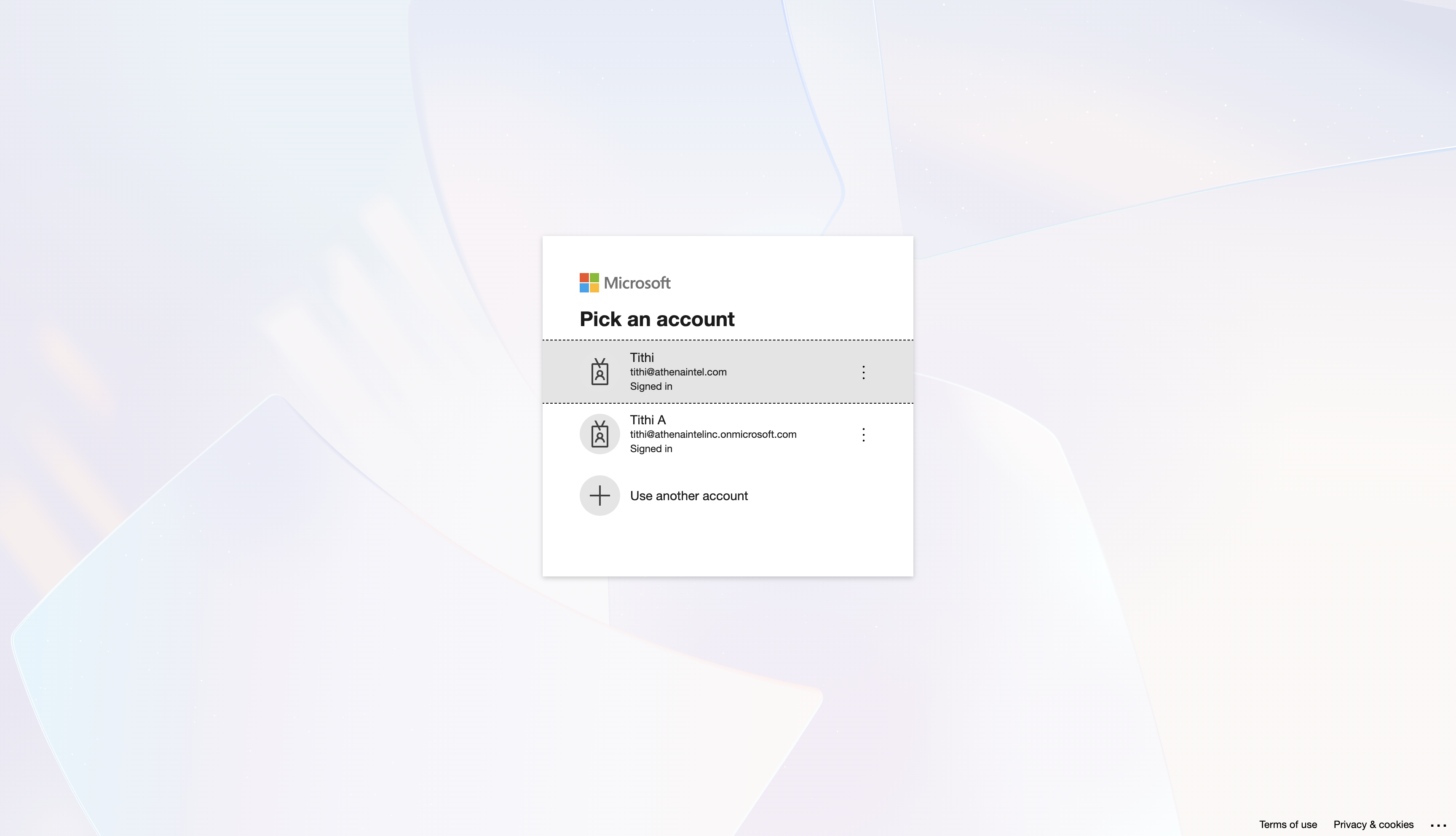
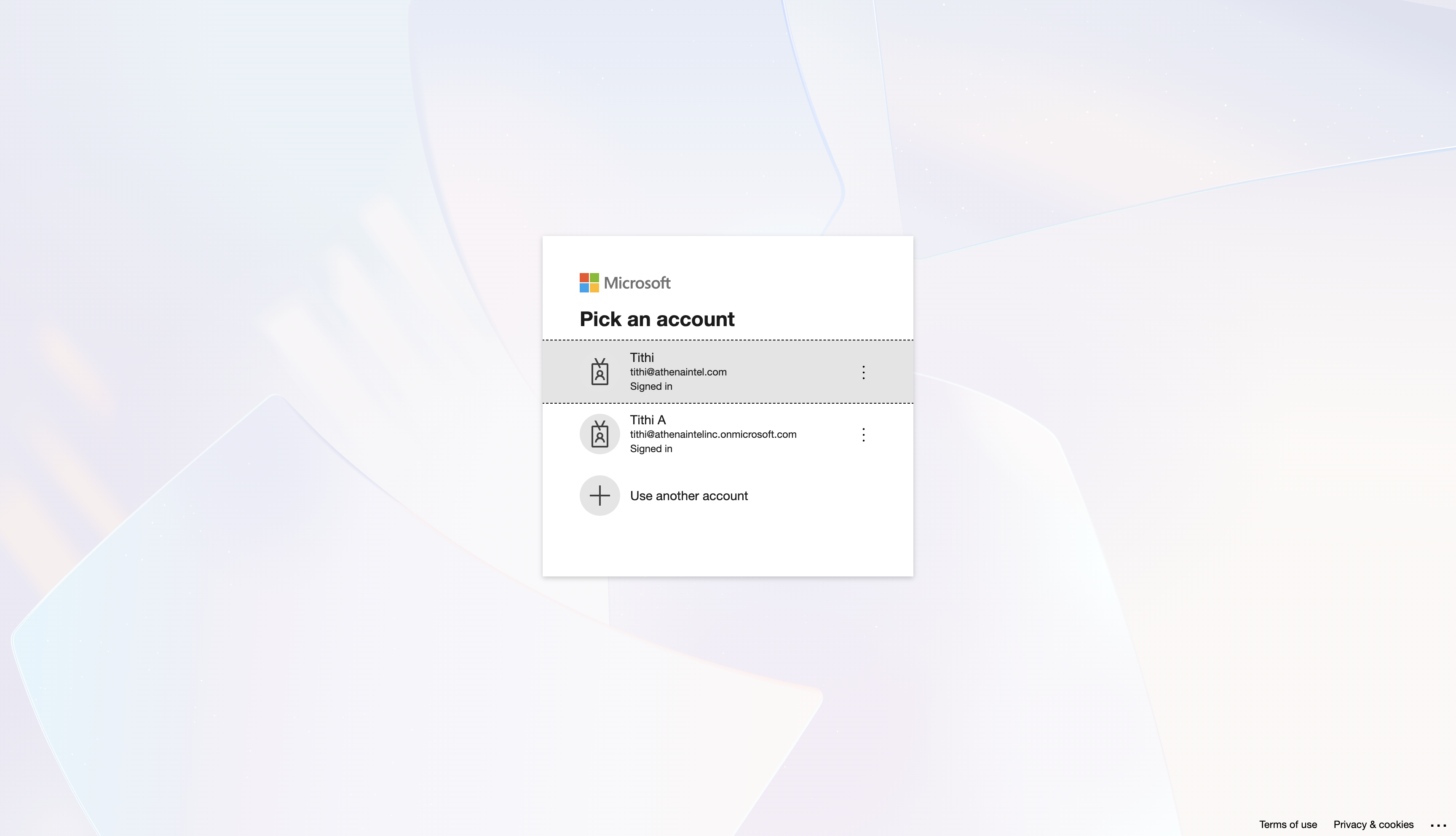
4
Choose Site
Once your connection is successful, you’ll be able to choose a site to connect from the dropdown as shown. Select the site you would want to connect and click on Finish.
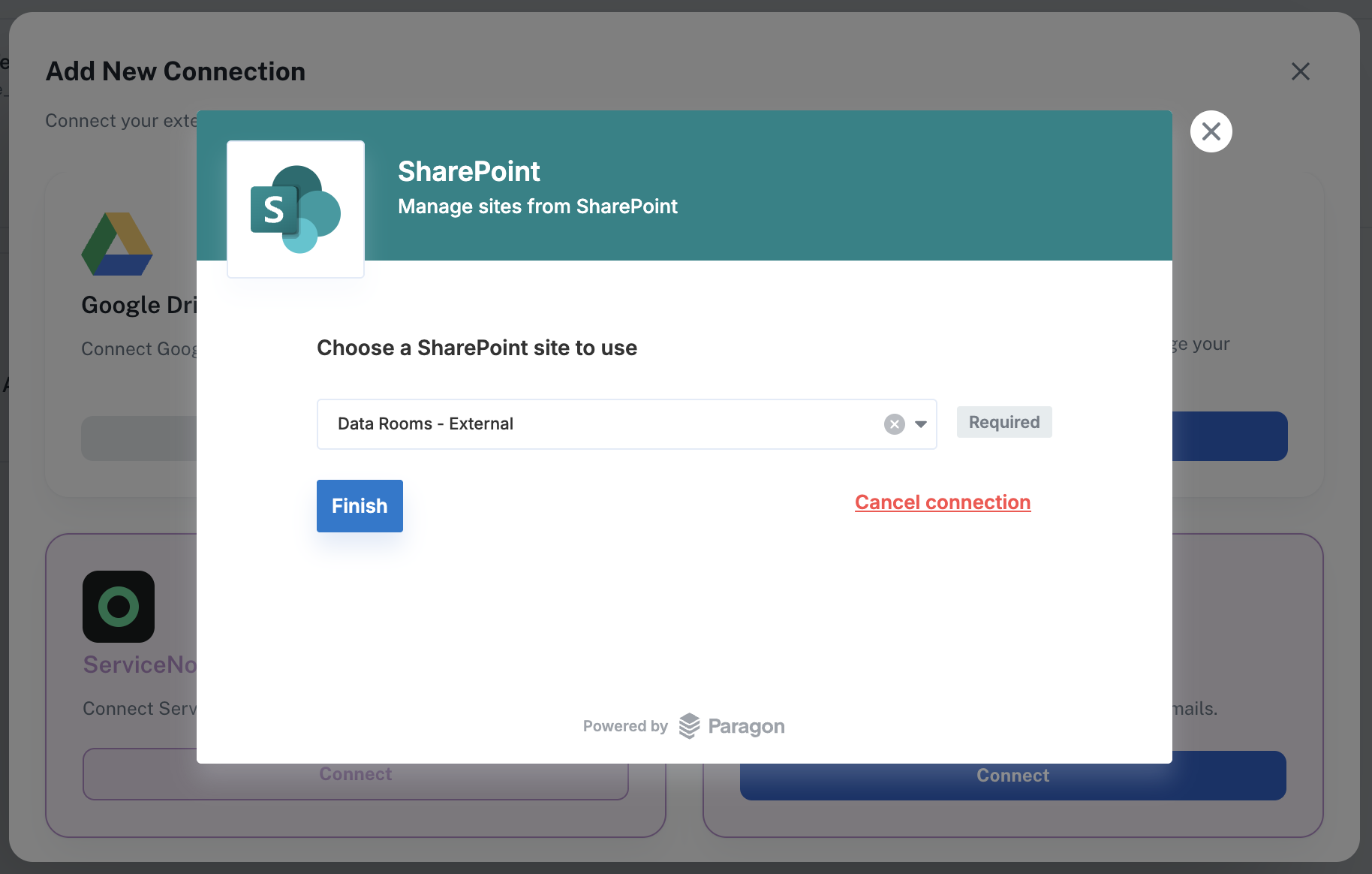
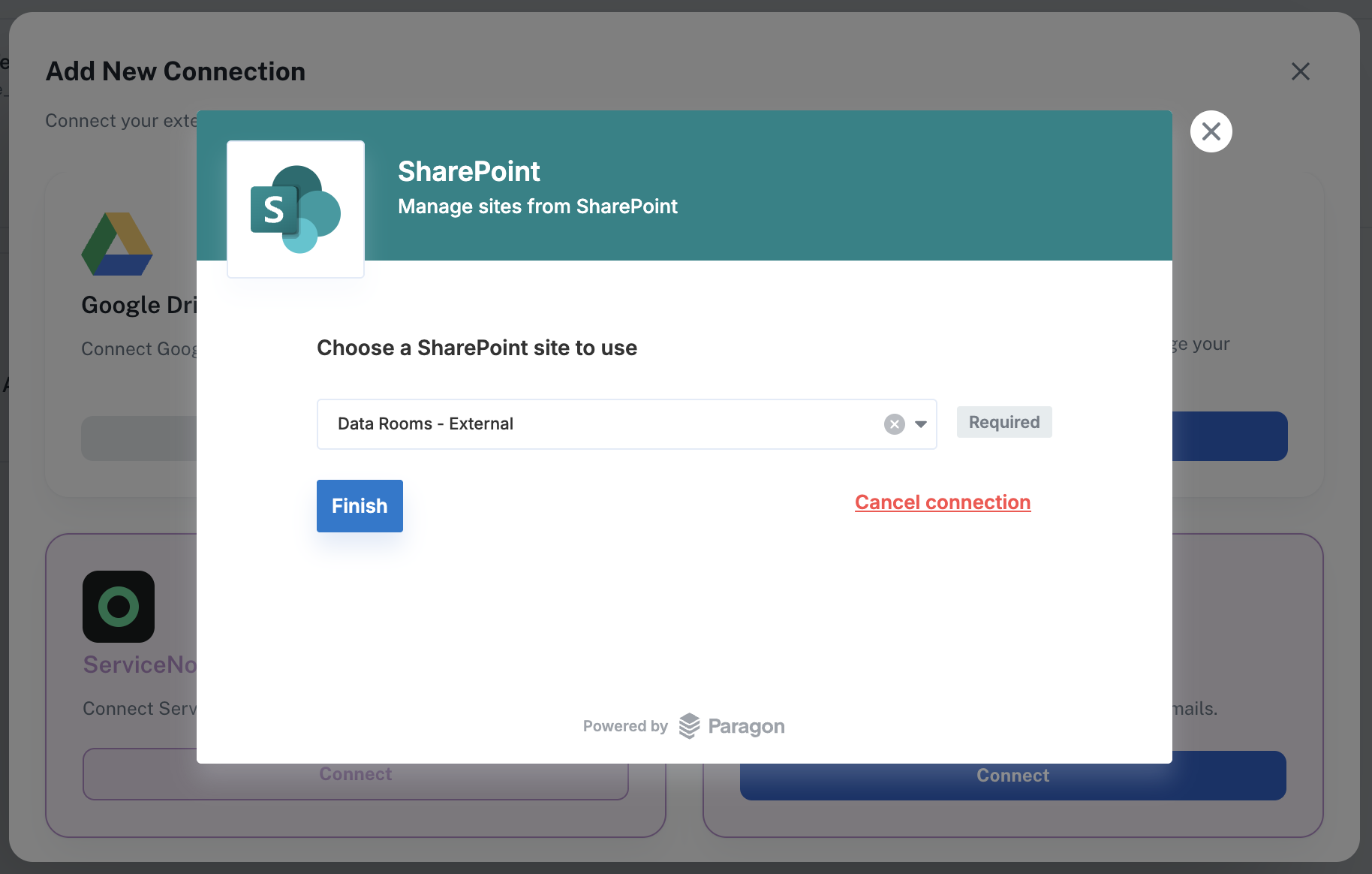
5
Connection Successful
Your SharePoint site is now ready to use. You can open any asset from your SharePoint asset directly as a Live Asset and interact with using Athena.
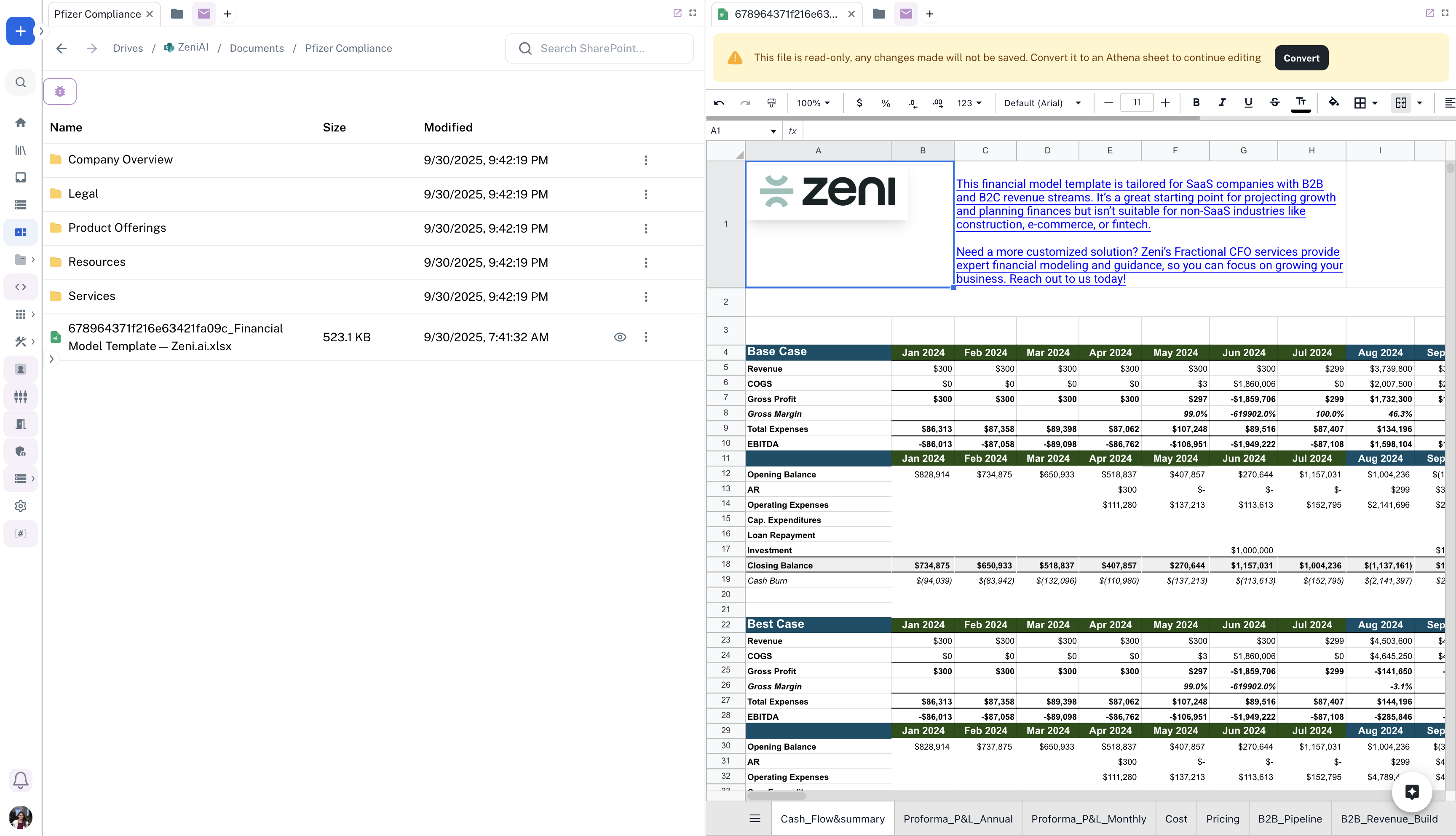
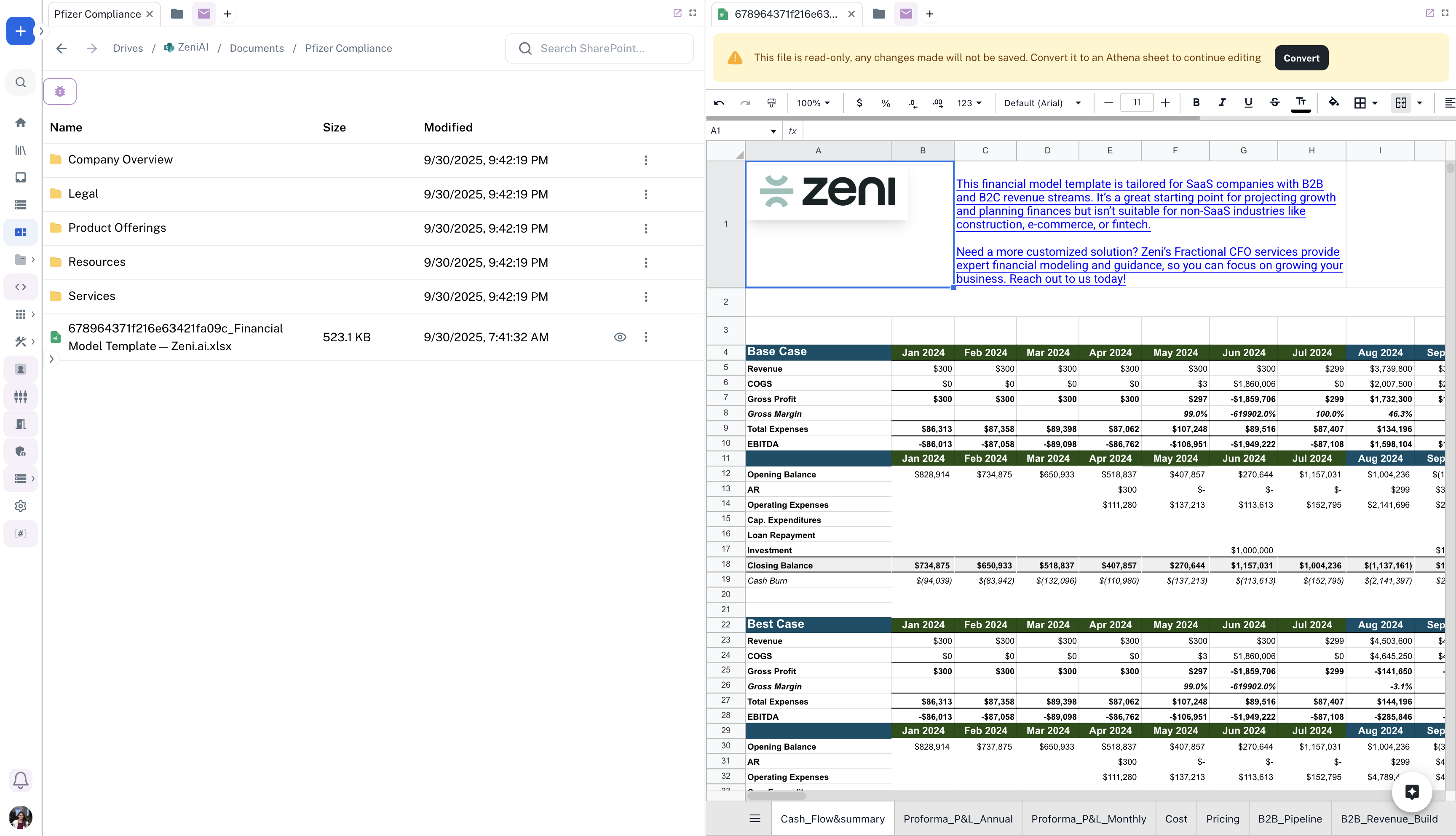
6
Search SharePoint
You can easily search for files in your SharePoint by hitting Cmd+K (iOS) or Ctrl+K (Windows) and switching to the SharePoint tab.
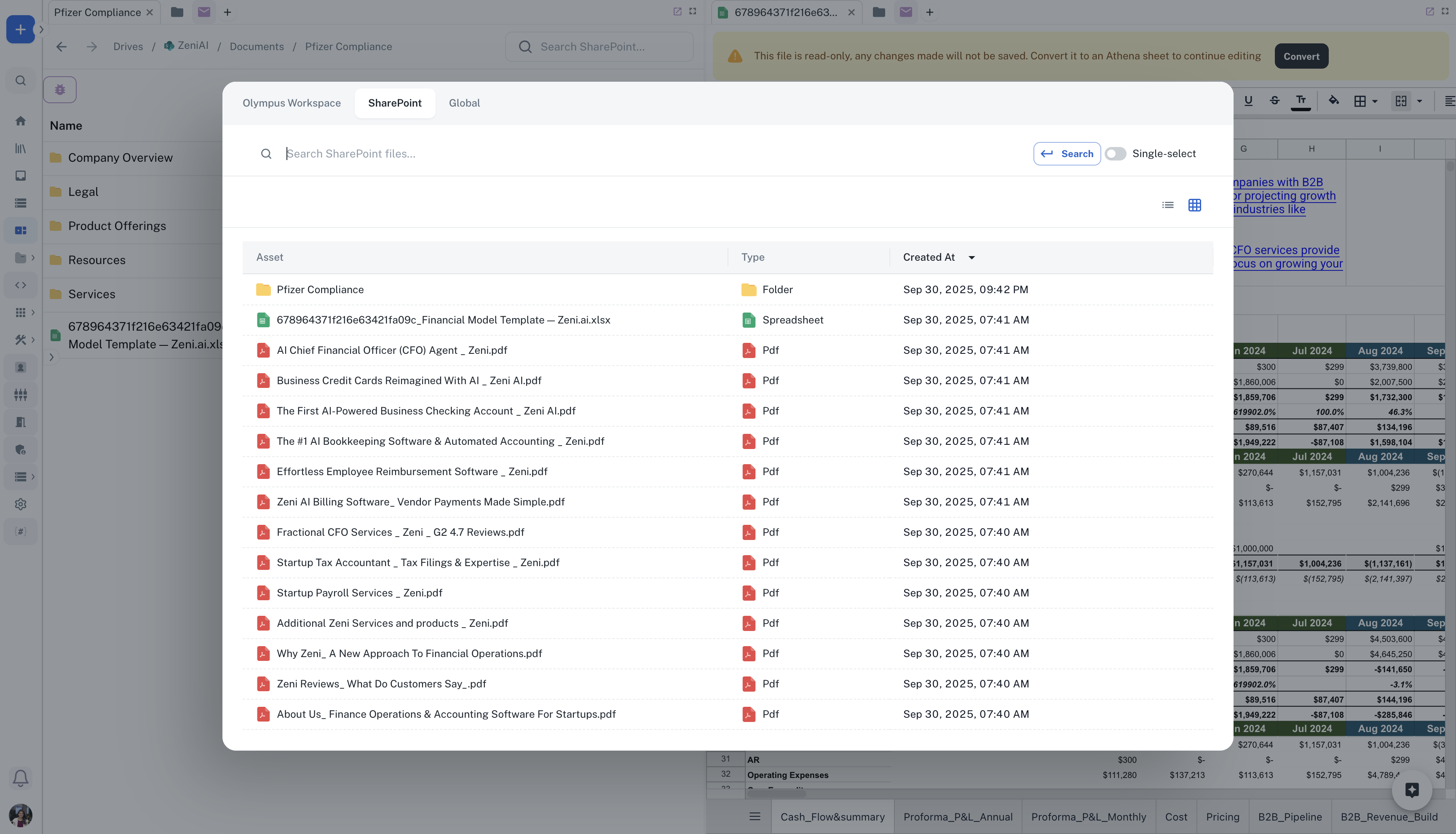
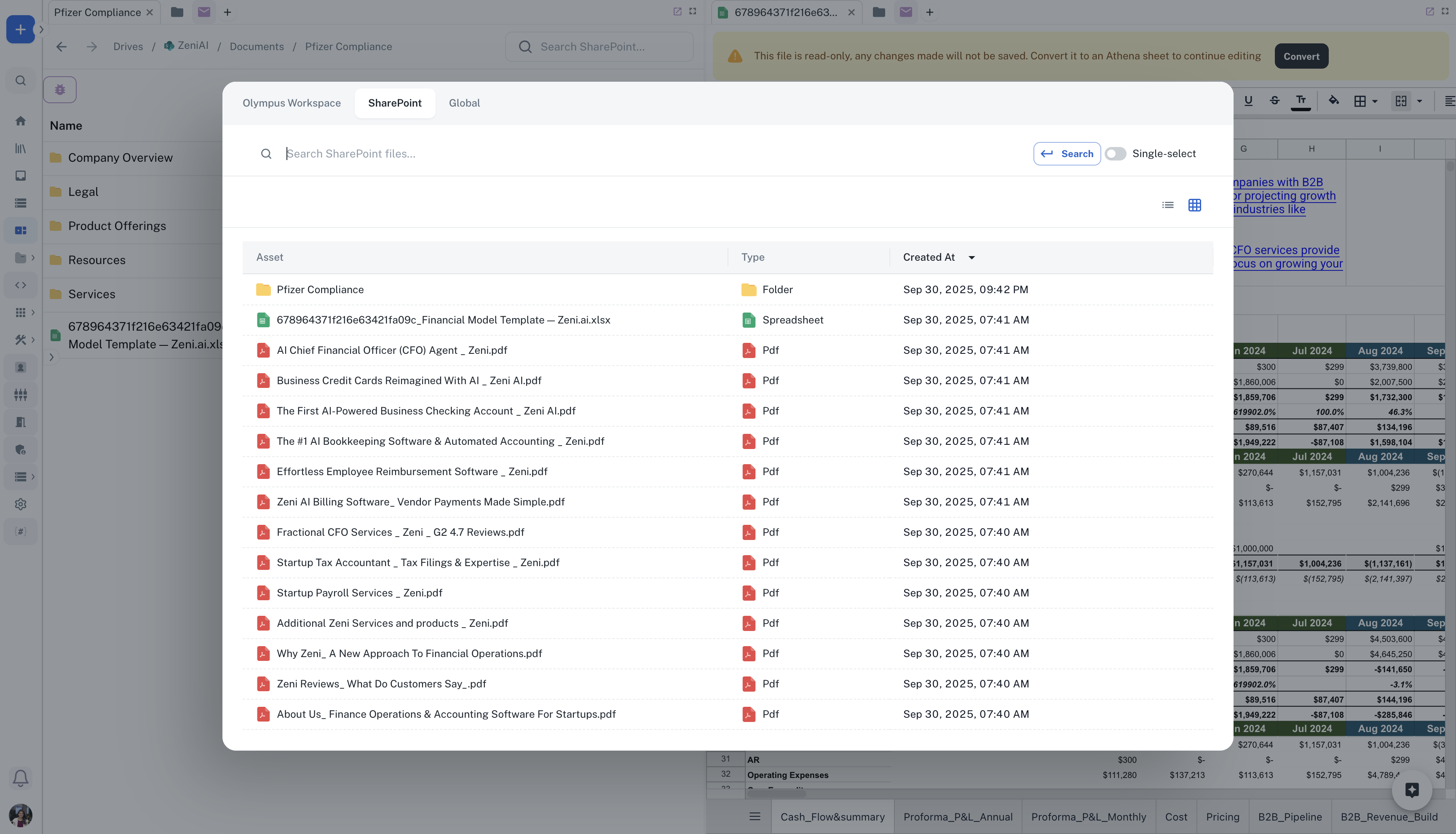
7
Live Assets as AOP Inputs
Select any AOP that you want to run and switch to the SharePoint tab to select a file directly from SharePoint to be used as an input for the AOP.