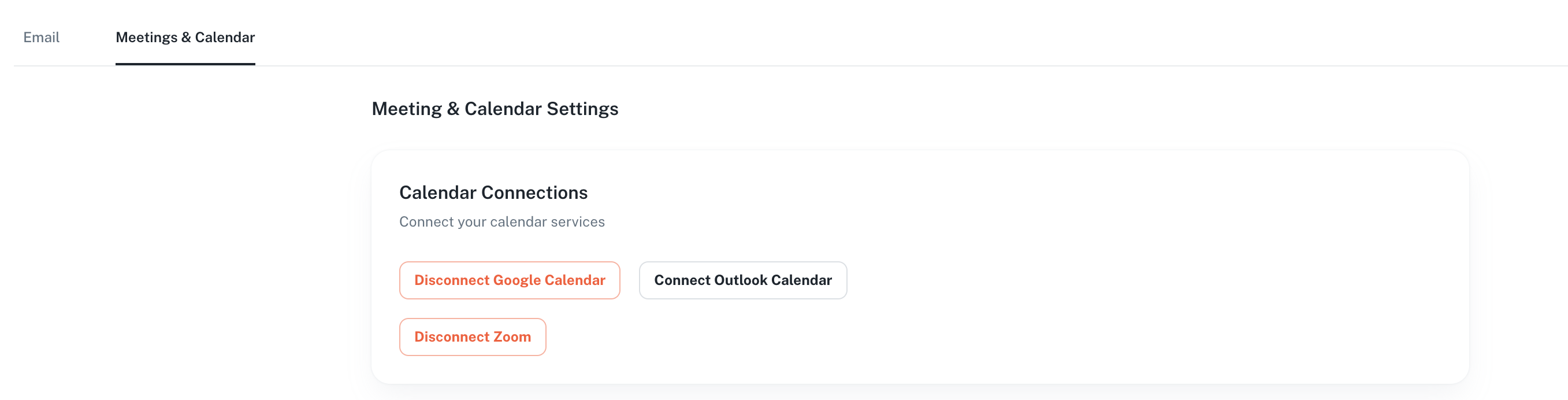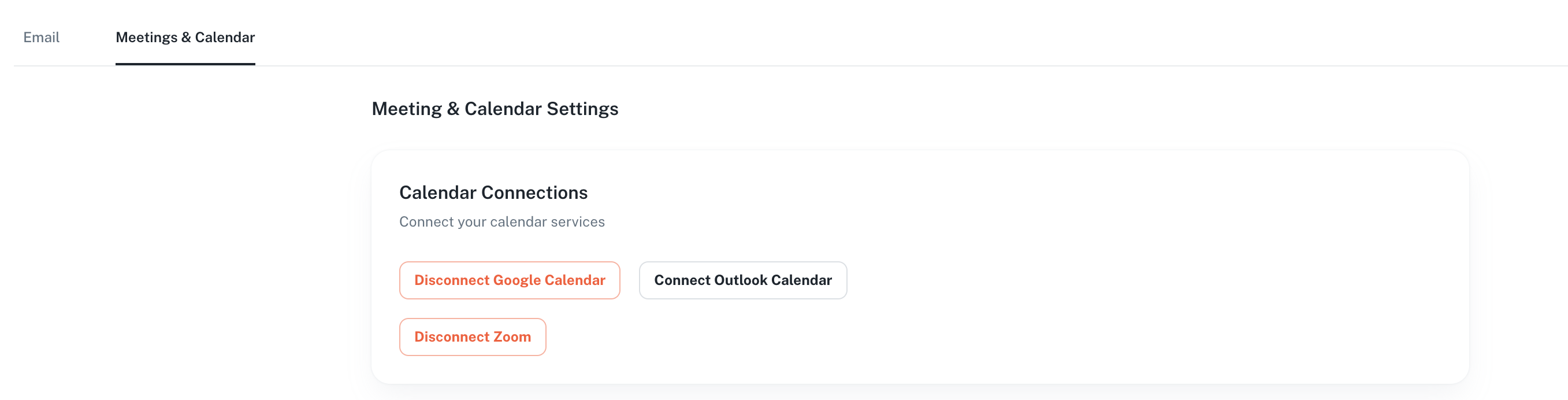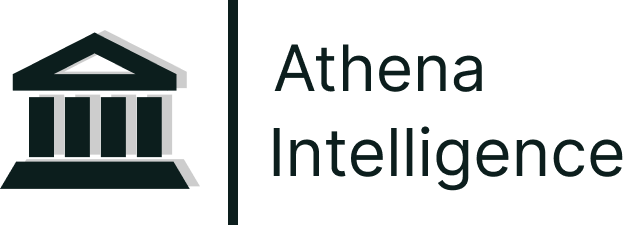Overview
Athena’s Meeting Agent is a tool designed to enhance workplace productivity by automating the capture and analysis of meetings. It operates by integrating with popular conferencing platforms such as Zoom, Microsoft Teams, and Google Meetings to record and compile meeting data. This automates tedious administrative tasks and allows professionals to focus on strategic aspects of their work.Check out Athena’s visibility and capabilities for Meetings here!
Key Features
Flexible Meeting Integration
Athena seamlessly captures your meetings across Zoom, Microsoft Teams and Google Meet, generating automatic transcriptions, summaries, and action items. Calendar integration enables automated meeting attendance, while comprehensive preservation includes video, audio recordings, and AI-generated notes.AI-Powered Search and Analysis
Review hour-long meetings in just 5 minutes with our intelligent scanning capabilities. Meetings become native Athena assets that you can reference in Chat and use as foundation for new documents and spreadsheets. Access instant analytics that surface action items, tasks, questions, and key metrics with a single click.Workflow Automation
Every meeting automatically enriches Athena’s knowledge base, creating a continuously expanding repository of organizational intelligence. The Meeting Agent seamlessly integrates with other Athena applications to automate record logging and workflow updates, while transforming meeting insights into actionable items by drafting workflows based on meeting discussions.Step-by-step Instructions
Athena Meeting Agent
- Calendar Integration
- Direct Meeting Invitation
Athena automatically joins your upcoming scheduled meetings through a one-time calendar integration setup. Follow these steps to integrate your calendar with Athena.Once your setup is complete, you’ll be able see your upcoming events in Athena. Follow the steps below to integrate your Zoom App with Athena to enable automatic meeting recording by Athena, eliminating the need for host permissions each time.
Reach out to us at team@athenaintel.com for any troubleshooting issues related to the Zoom integration, including connecting, using, or disconnecting Zoom.
1
Connect Zoom
On the Meetings & Calendar settings tab, click on Connect Zoom.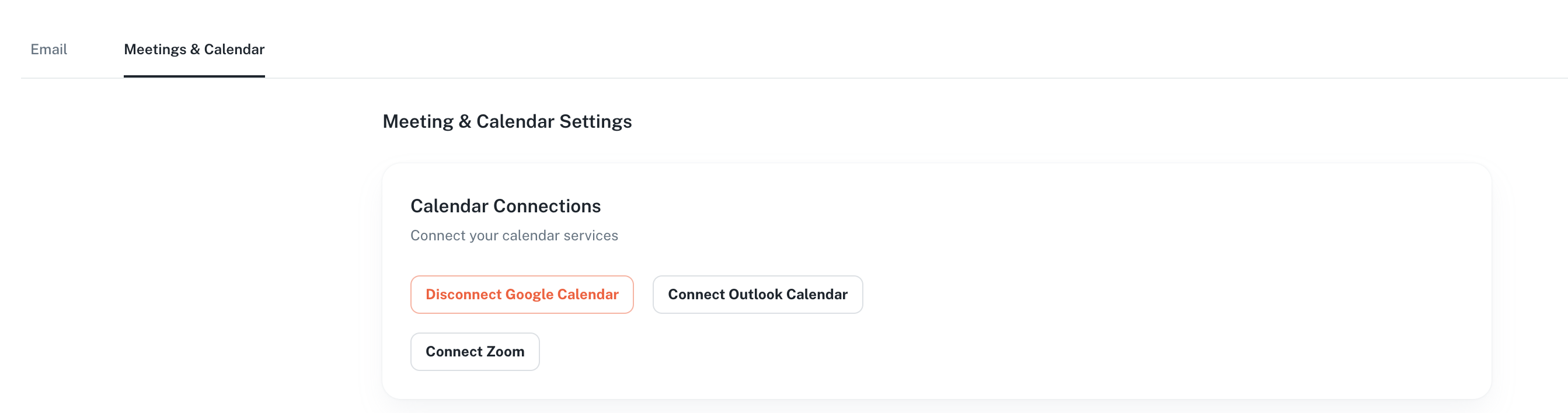
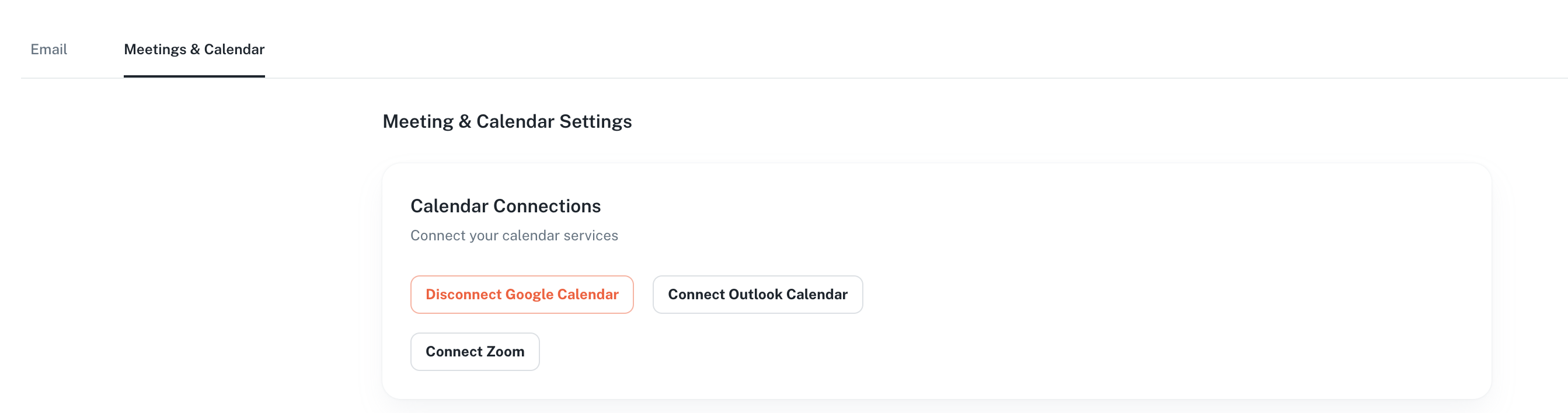
2
Grant Permissions
Sign in to Zoom with your associated account and permission Athena to join and record your meetings.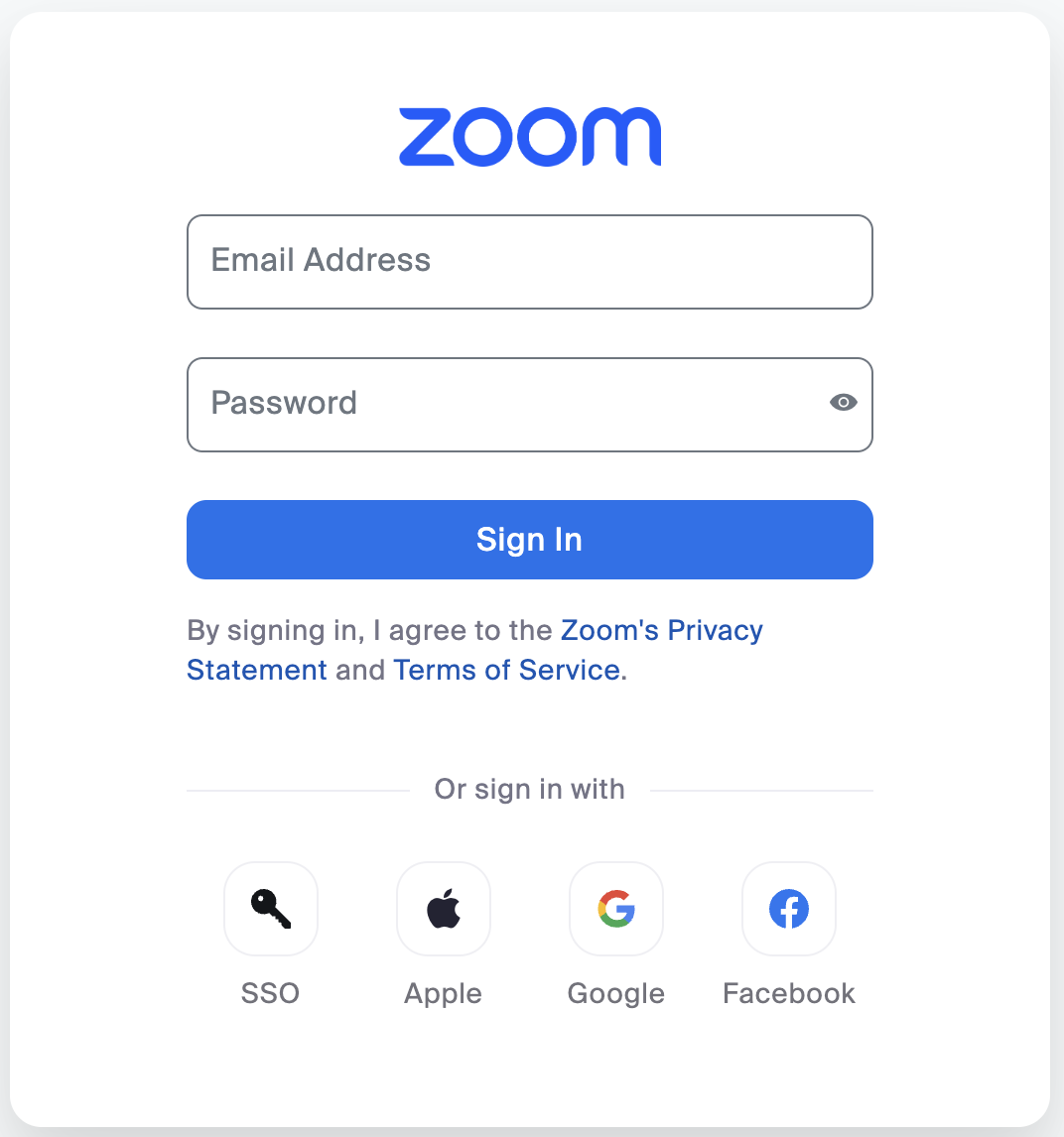
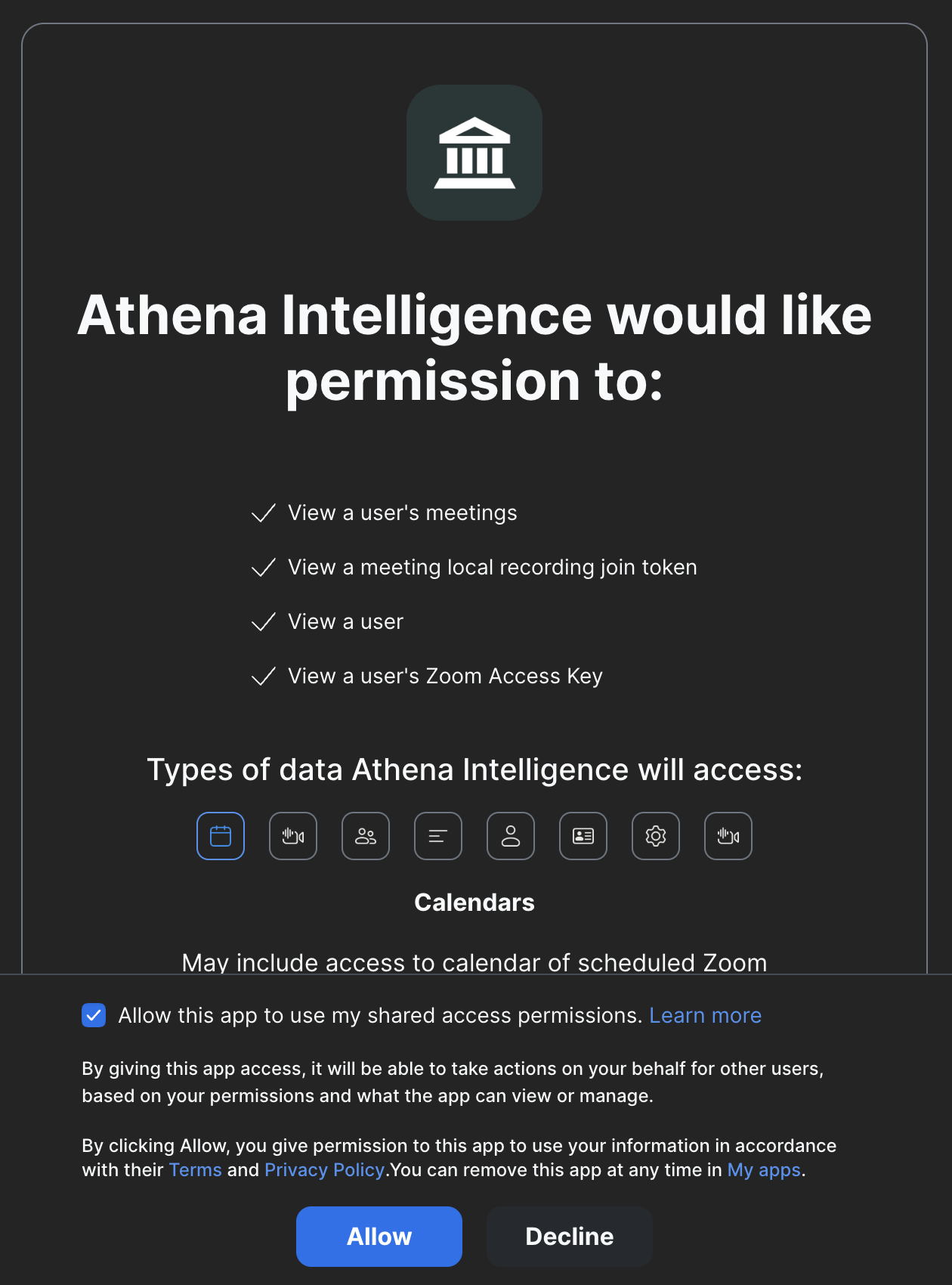
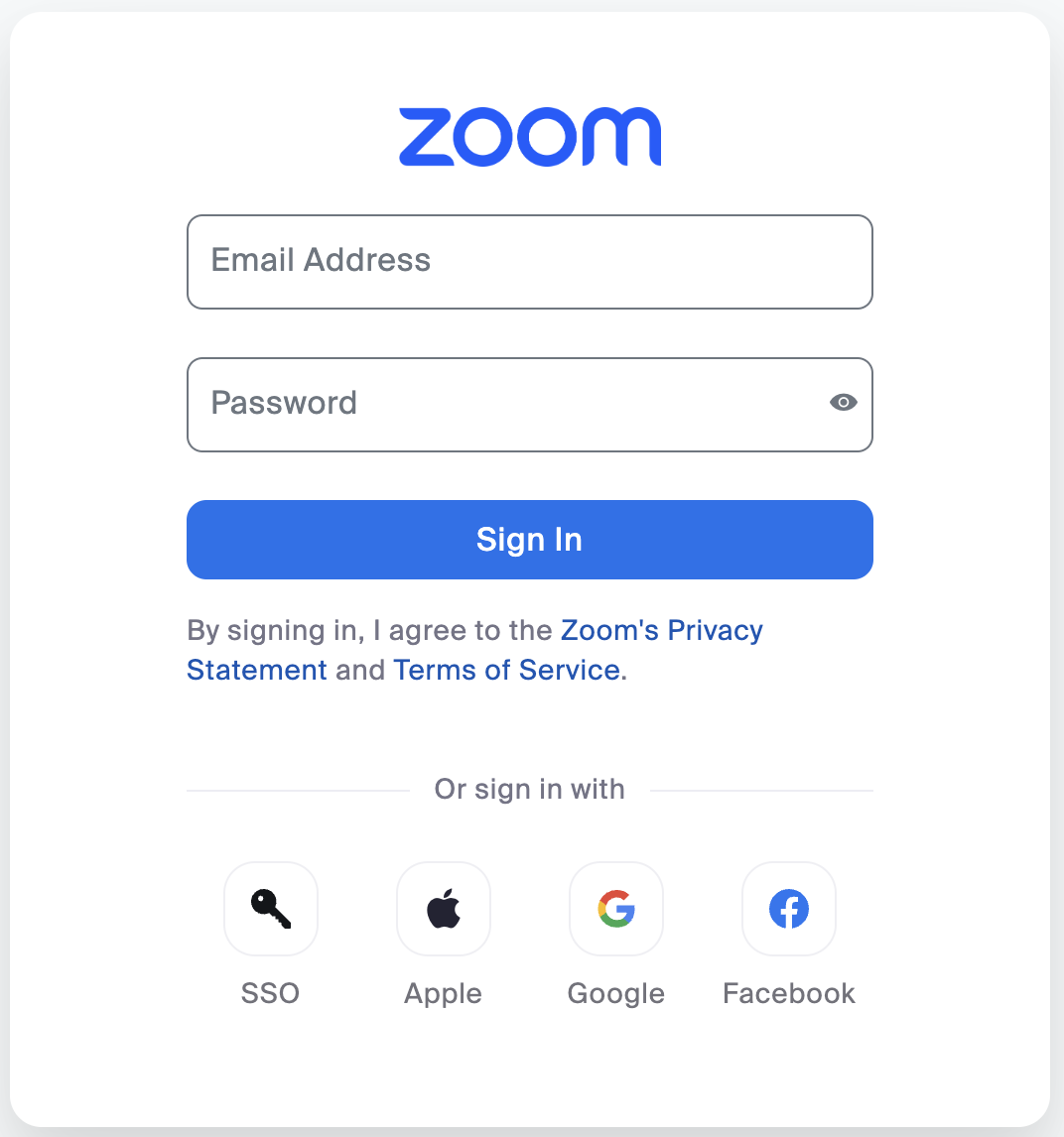
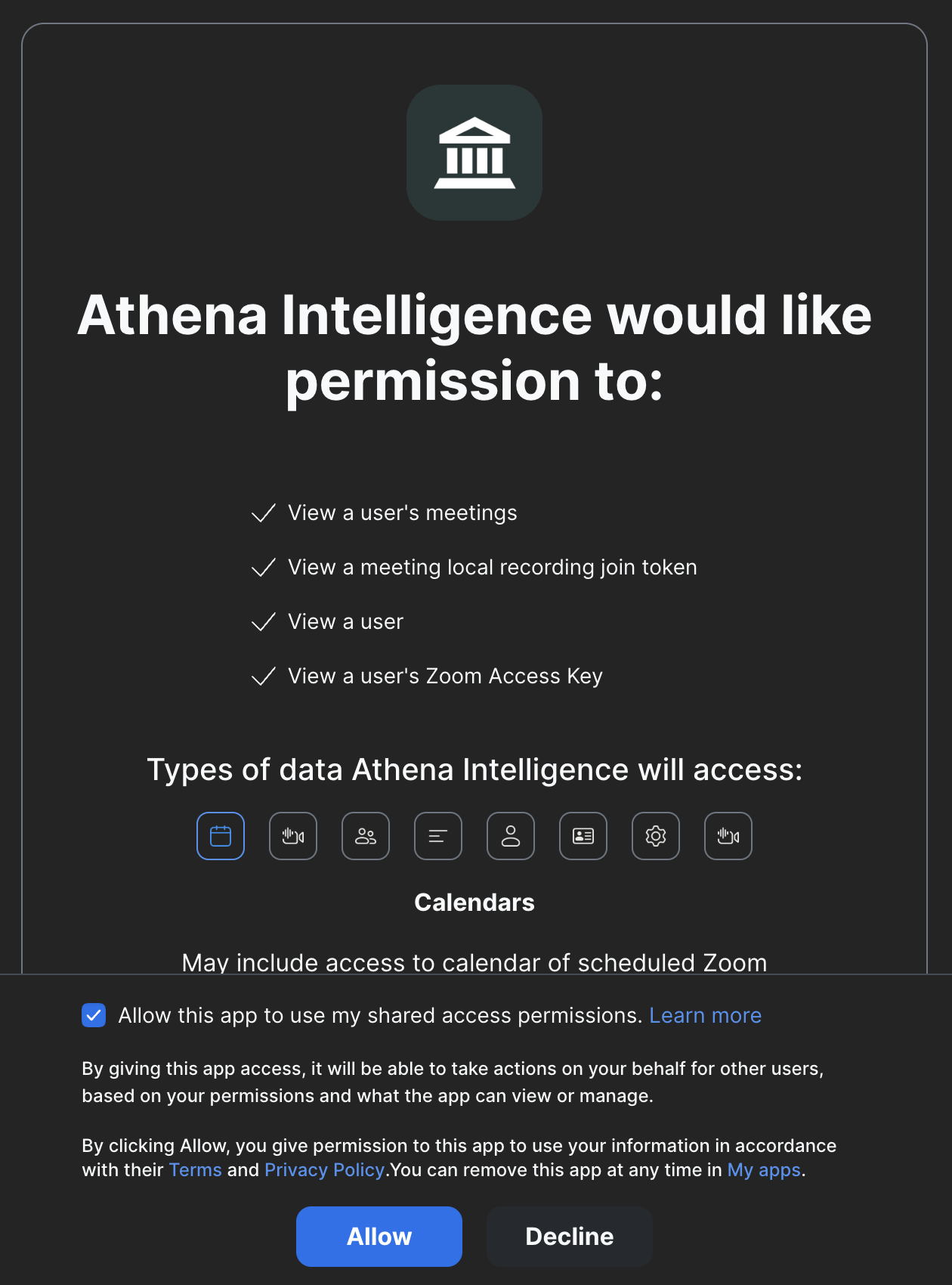
3
Usage
Upon completion of the above steps, Athena will be able to automatically join your future meetings and record them without having the host to permission each time.
4
Removing Zoom
To disable the Zoom App integration with Athena, click on the Disconnect Zoom button in the Meetings & Calendar settings tab.