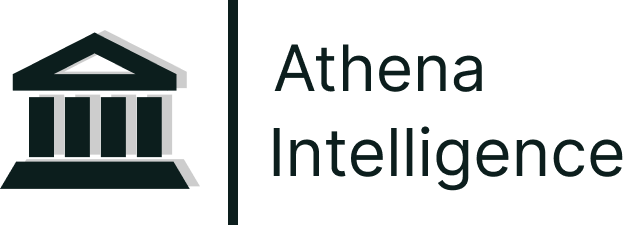1
Requesting Admin Approval
When the first user attempts to connect their Outlook account, they may receive a prompt to request admin approval. This is a security measure managed through Azure.
2
Notification to Org Admins
Upon requesting approval, an automated email is sent to the organization’s admin(s). This email contains instructions for granting the necessary permissions.
3
Admin Approval
- Once the admin receives the email, they can review and approve the request.
- After the admin approves, the user will receive an email notification confirming their approval.
4
Completing the Setup
The user can return to the Athena settings page and retry adding their Outlook account to complete the setup.
Additional Notes for Admins:
- “Approve for Entire Company” Option: If an admin connects their own email during this process, they will be presented with an option to “Approve for Entire Company.” Selecting this option grants approval for all users in the organization and eliminates the need for subsequent users to request individual permissions.
- Potential Delays: In some cases, the admin may not respond to the automated email or may face challenges, such as not remembering their Azure password. If this occurs, users should follow up with their admin to expedite the process.