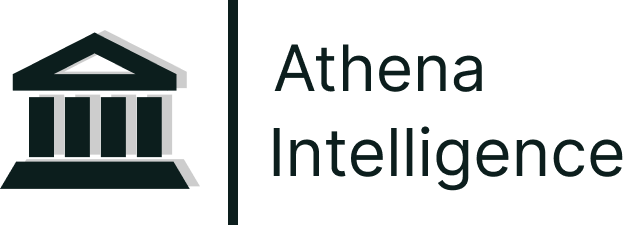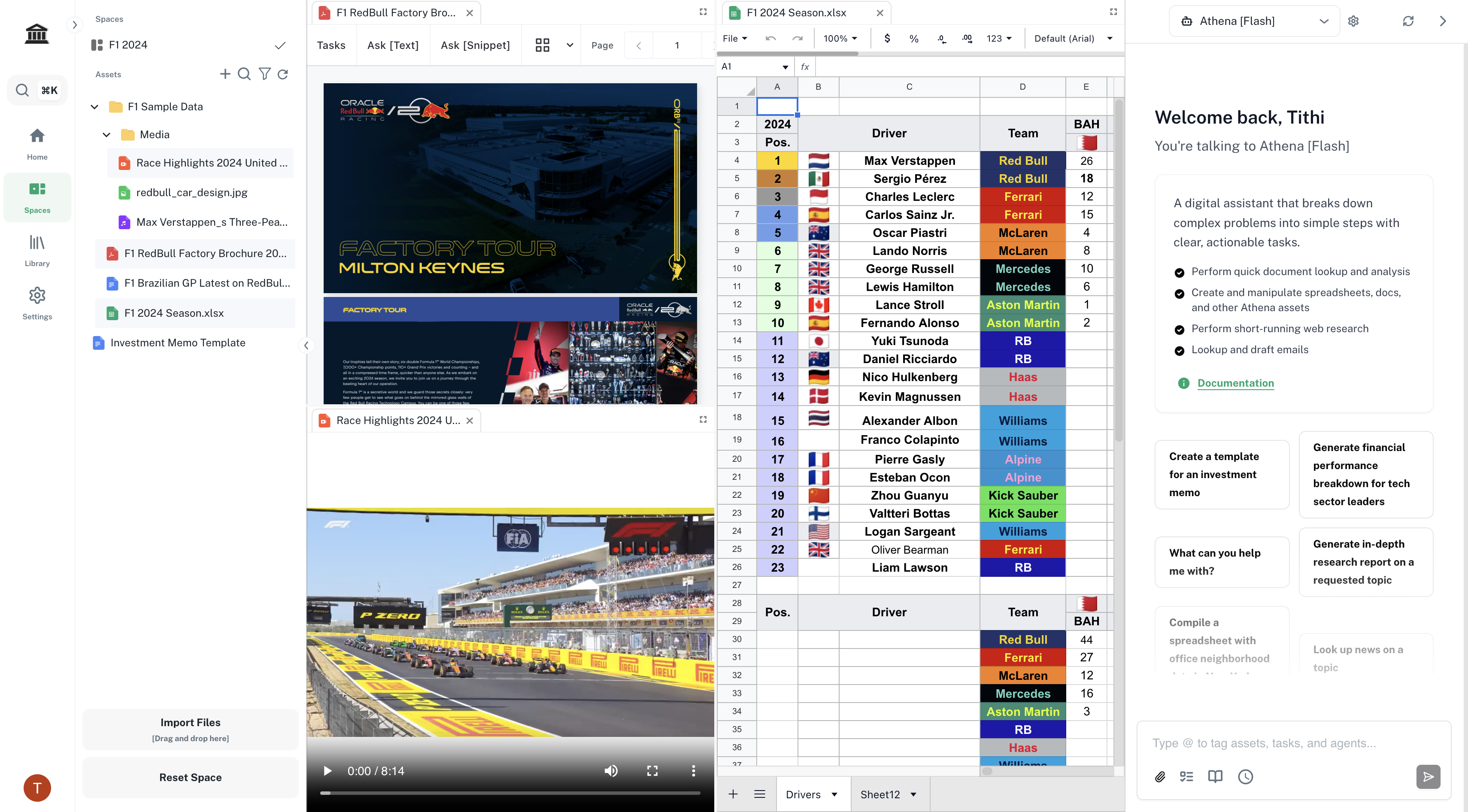
Login Instructions
Reach out to us at [email protected] to get access to Athena. Once you have the access, follow the steps below to login and use Athena.
1
Login
Navigate to Olympus. Login using your credentials.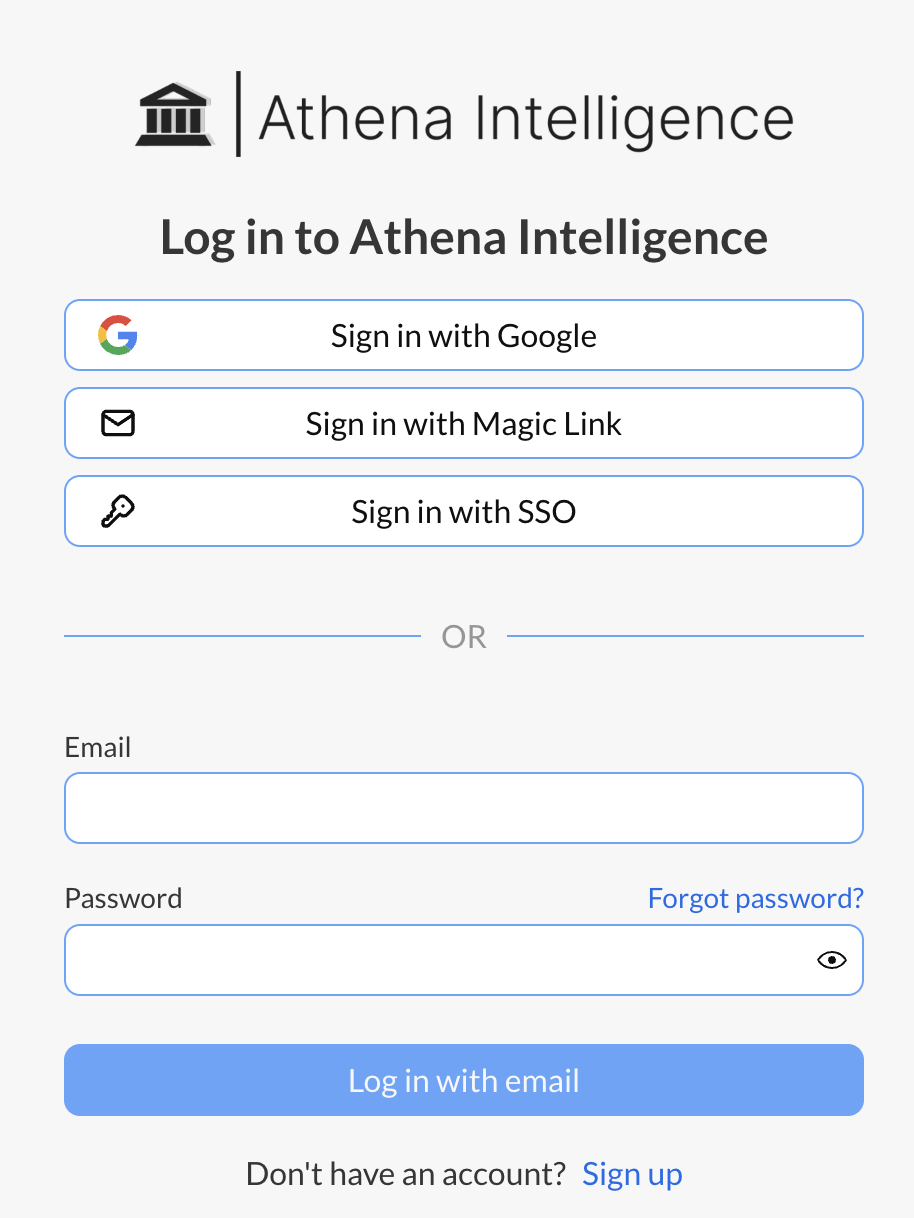
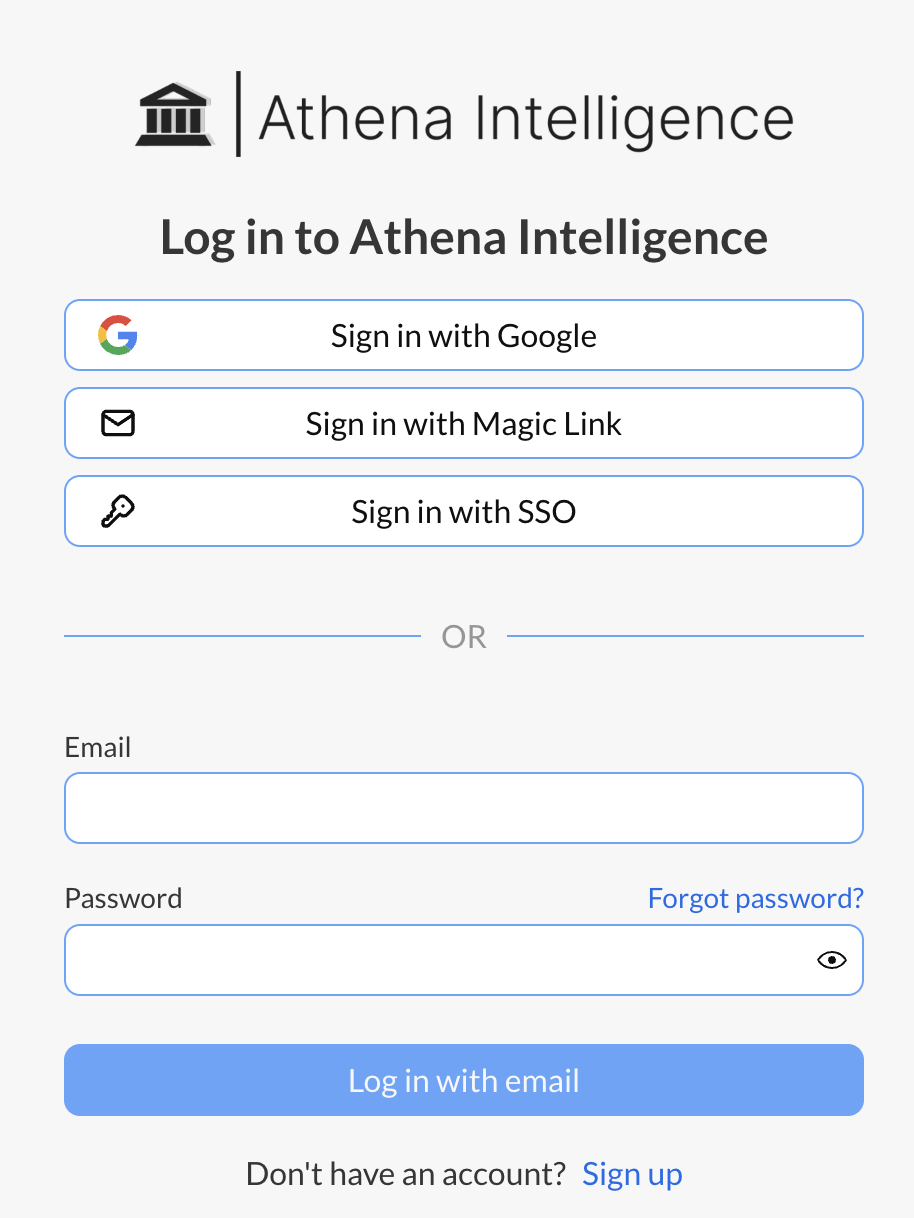
2
Get Started
Click on Start a new chat.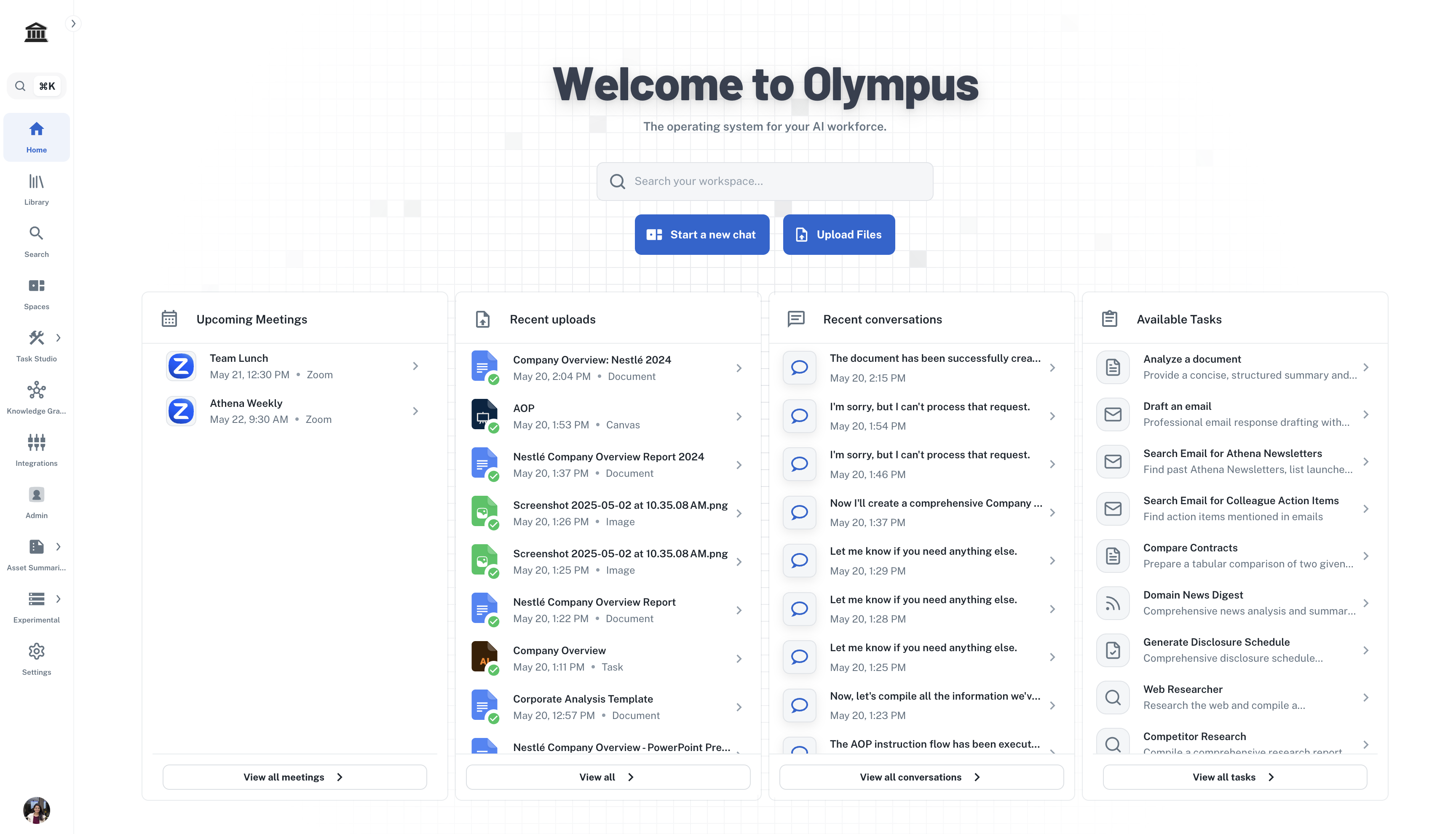
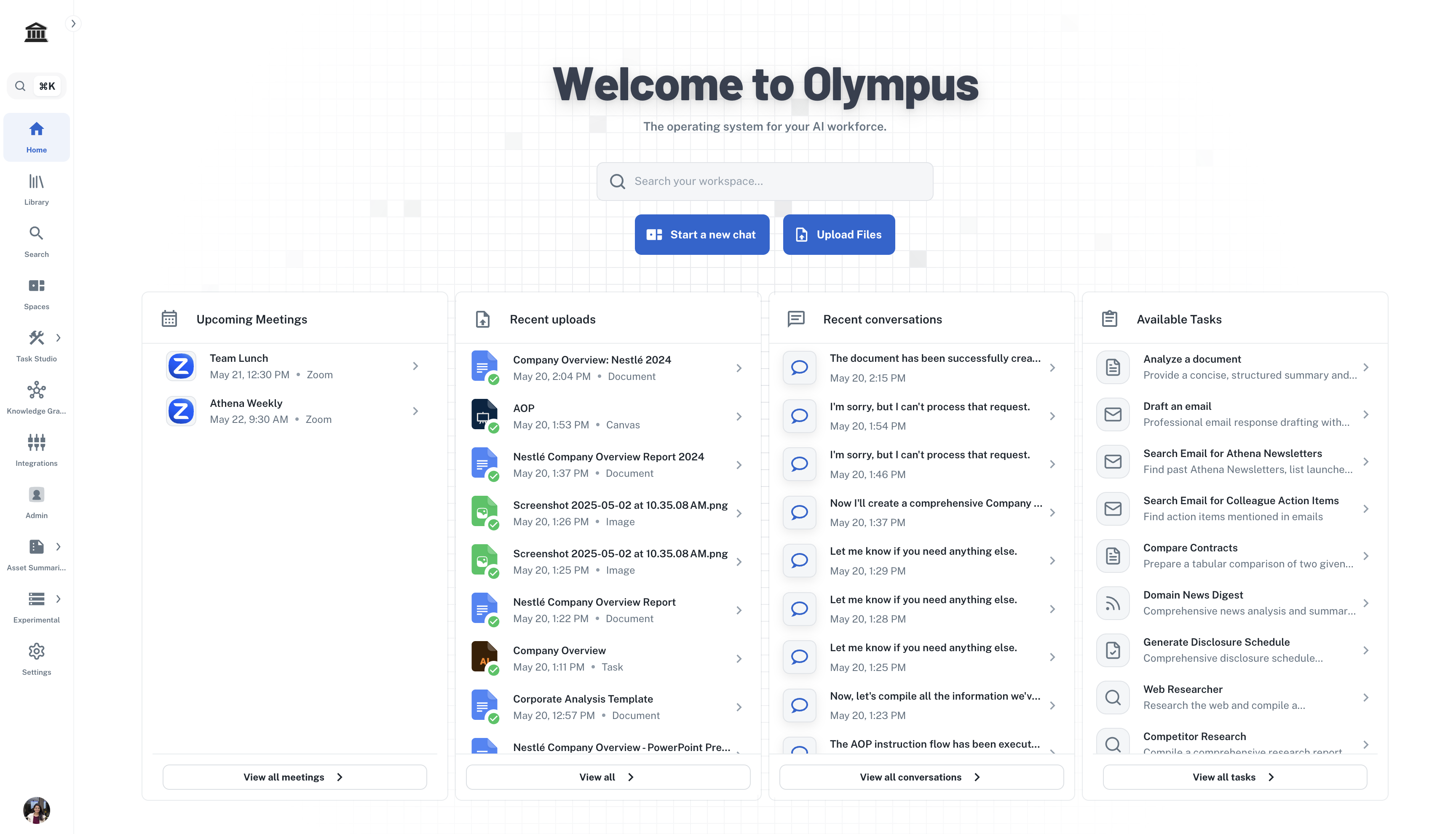
3
Use Athena
Follow the guides below to understand how to use Athena.
Using Chat
Explore the capabilities of Athena Chat here!1
Web Research
In the Chat window, type the following prompt and press Enter.
Prompt

2
Draft a report
Type the following prompt and press Enter.
Prompt

Analyzing Documents
Files in Athena are called Assets. You can easily upload the supported file types and interact with them using Athena Chat. Athena supports the following asset types: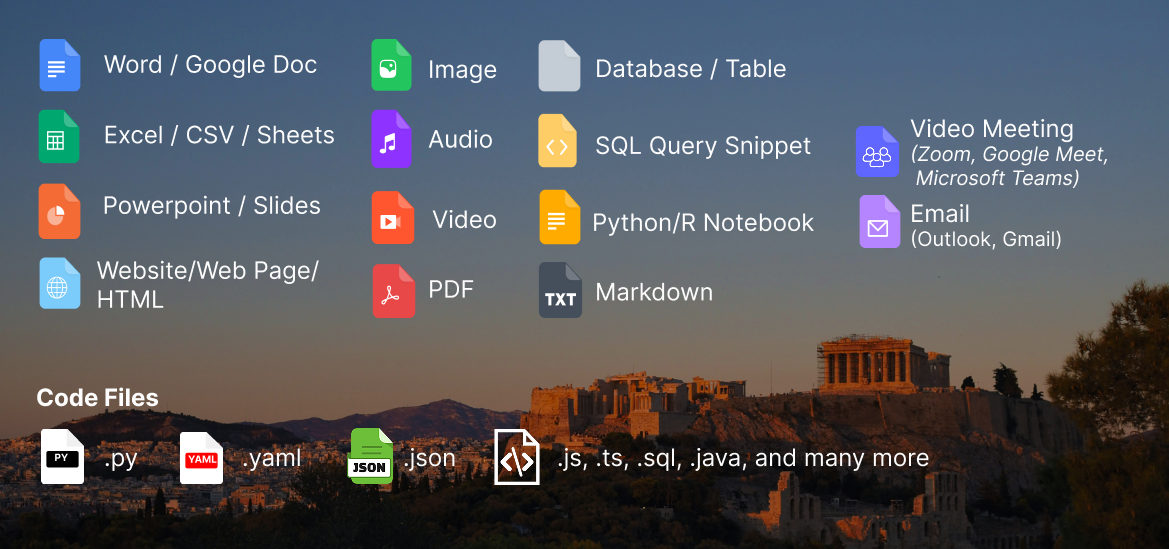
Athena supports page-level citations in PDFs!
Athena supports page-level citations in PDFs!
Athena enhances document analysis with its capability to support page-level citations in PDFs. This allows you to pinpoint specific pages within a document that are referenced during analysis, ensuring transparency and accuracy in the information retrieval process.Whether you’re summarizing, extracting data, or generating reports, Athena’s page-level citations provide granular details that make your outputs more reliable and trustworthy. You can click on the citation to scroll to the highlighted source behind Athena’s response.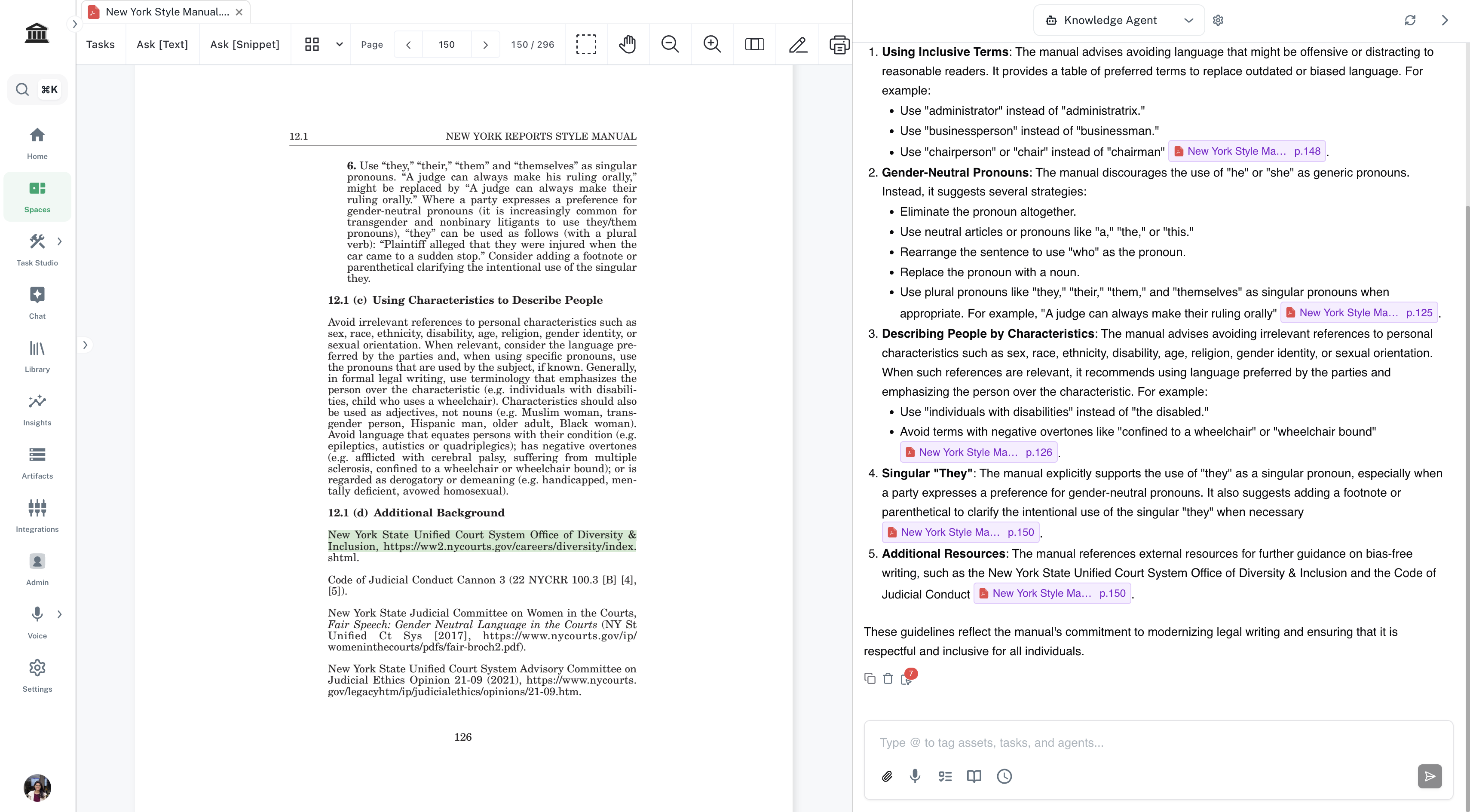
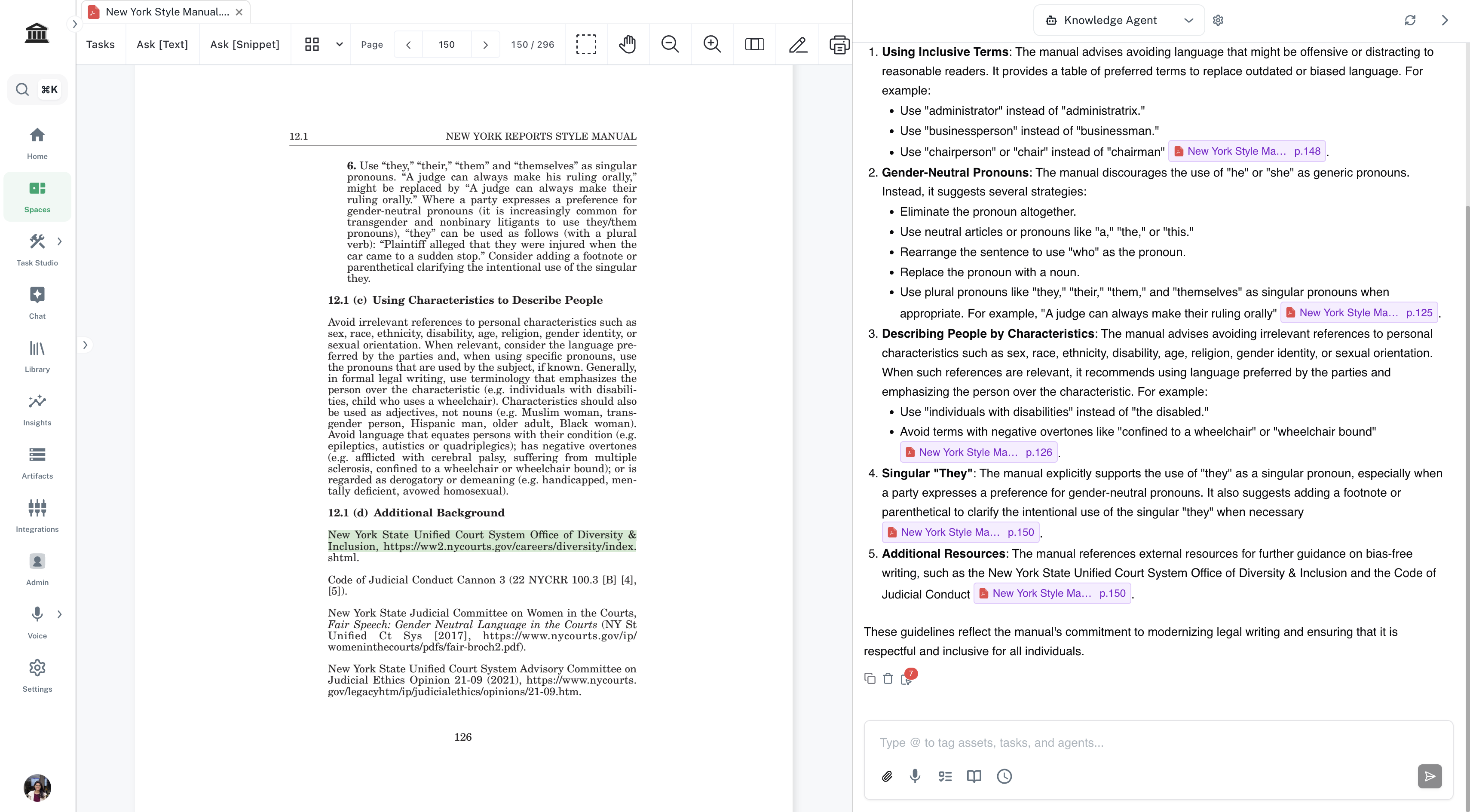
1
Upload assets
There are multiple ways to upload assets in Athena. The simplest way is to drag and drop assets from your computer onto the file tree view on the left.
2
Interact
Enter the following prompt in the Chat window on the right. Press Enter.
Prompt
Library and Settings
Library is a collection of Tasks and Apps in Athena. Settings help you integrate your email and calendar accounts with Athena. Watch this video to learn how to use these in Athena.Library and Settings